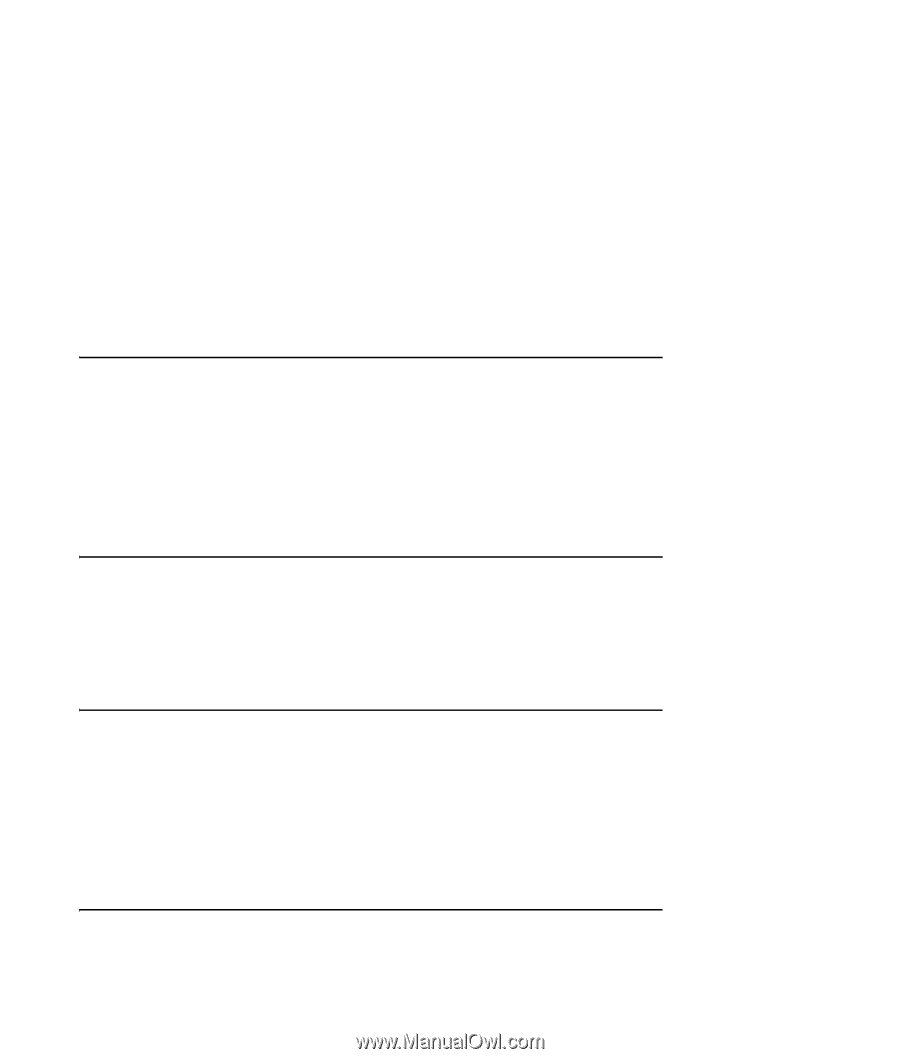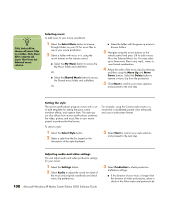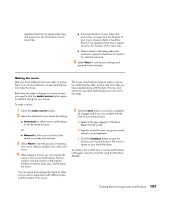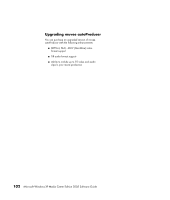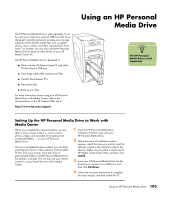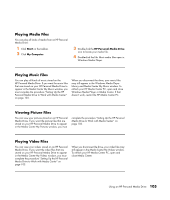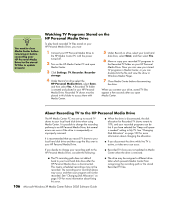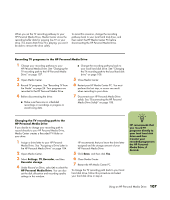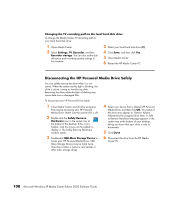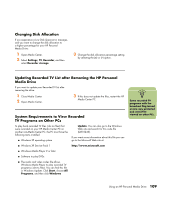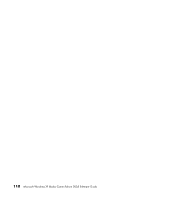HP Media Center m7200 Microsoft Windows XP Media Center Edition 2005 Software - Page 111
Playing Media Files, Viewing Picture Files, Start, My Computer, HP Personal Media Drive
 |
View all HP Media Center m7200 manuals
Add to My Manuals
Save this manual to your list of manuals |
Page 111 highlights
Playing Media Files You can play all kinds of media from an HP Personal Media Drive: 1 Click Start on the taskbar. 2 Click My Computer. 3 Double-click the HP Personal Media Drive icon to locate your media file. 4 Double-click the file. Most media files open in Windows Media Player. Playing Music Files You can play all kinds of music stored on the HP Personal Media Drive. If you want the music files that are stored on your HP Personal Media Drive to appear in the Media Center My Music window, you must complete the procedure "Setting Up the HP Personal Media Drive to Work with Media Center" on page 103. When you disconnect the drive, your music files may still appear in the Windows Media Player Library and Media Center My Music window. To refresh your HP Media Center PC, open and close Windows Media Player or Media Center. If that doesn't work, restart the HP Media Center PC. Viewing Picture Files You can view your pictures stored on an HP Personal Media Drive. If you want the picture files that are stored on your HP Personal Media Drive to appear in the Media Center My Pictures window, you must complete the procedure "Setting Up the HP Personal Media Drive to Work with Media Center" on page 103. Playing Video Files You can view your videos stored on an HP Personal Media Drive. If you want the video files that are stored on your HP Personal Media Drive to appear in the Media Center My Videos window, you must complete the procedure "Setting Up the HP Personal Media Drive to Work with Media Center" on page 103. When you disconnect the drive, your video files may still appear in the Media Center My Videos window. To refresh your HP Media Center PC, open and close Media Center. Using an HP Personal Media Drive 105