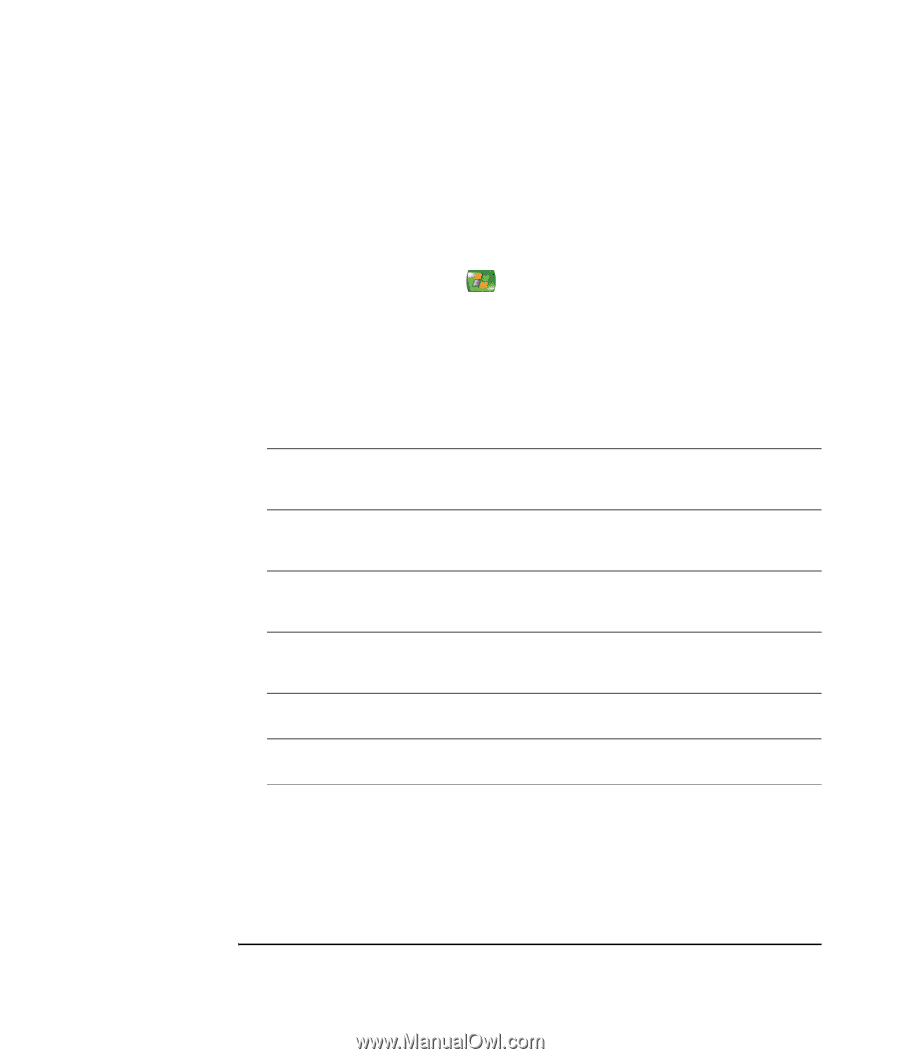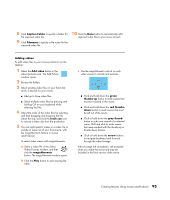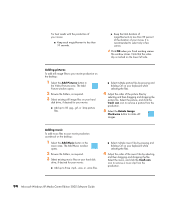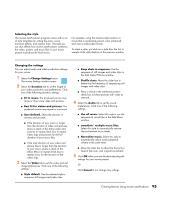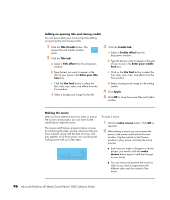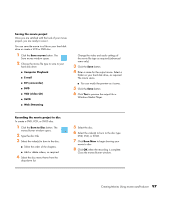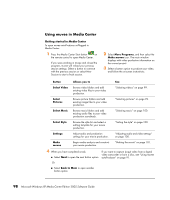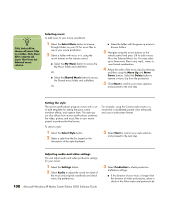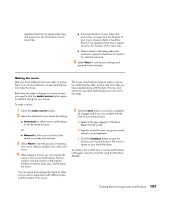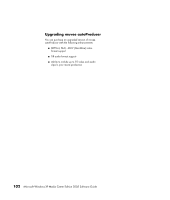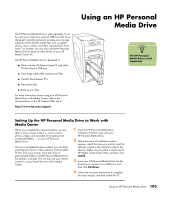HP Media Center m7200 Microsoft Windows XP Media Center Edition 2005 Software - Page 104
Using muvee in Media Center, Getting started in Media Center, More Programs, Make muvee, Back to Main
 |
View all HP Media Center m7200 manuals
Add to My Manuals
Save this manual to your list of manuals |
Page 104 highlights
Using muvee in Media Center Getting started in Media Center To open muvee autoProducer unPlugged in Media Center: 1 Press the Media Center Start button on the remote control to open Media Center. If you were working in muvee and closed the program, muvee will reload your previous session settings. Select a button to continue with the previous session or select New Session to start a fresh session. 2 Select More Programs, and then select the Make muvee icon. The main window displays with video production information on the current project. 3 Select a button option to produce your video, and follow the onscreen instructions: Button Allows you to See Select Video Browse video folders and add existing video files to your video production. "Selecting videos" on page 99. Select Pictures Browse picture folders and add existing image files to your video production. "Selecting pictures" on page 99. Select Music Browse music folders and add existing audio files to your video production soundtrack. "Selecting music" on page 100. Select Style Browse the style list and select a editing template for your movie production. "Setting the style" on page 100. Settings Adjust audio and production settings for your movie production. "Adjusting audio and video settings" on page 100. Make muvee Begin media analysis and construct your movie production. "Making the movie" on page 101. 4 When you have completed a task: ■ Select Next to open the next button option If you want to capture (copy) video from a digital video camcorder or burn a disc, see "Using muvee autoProducer" on page 91. Or ■ Select Back to Main to open another button option. 98 Microsoft Windows XP Media Center Edition 2005 Software Guide