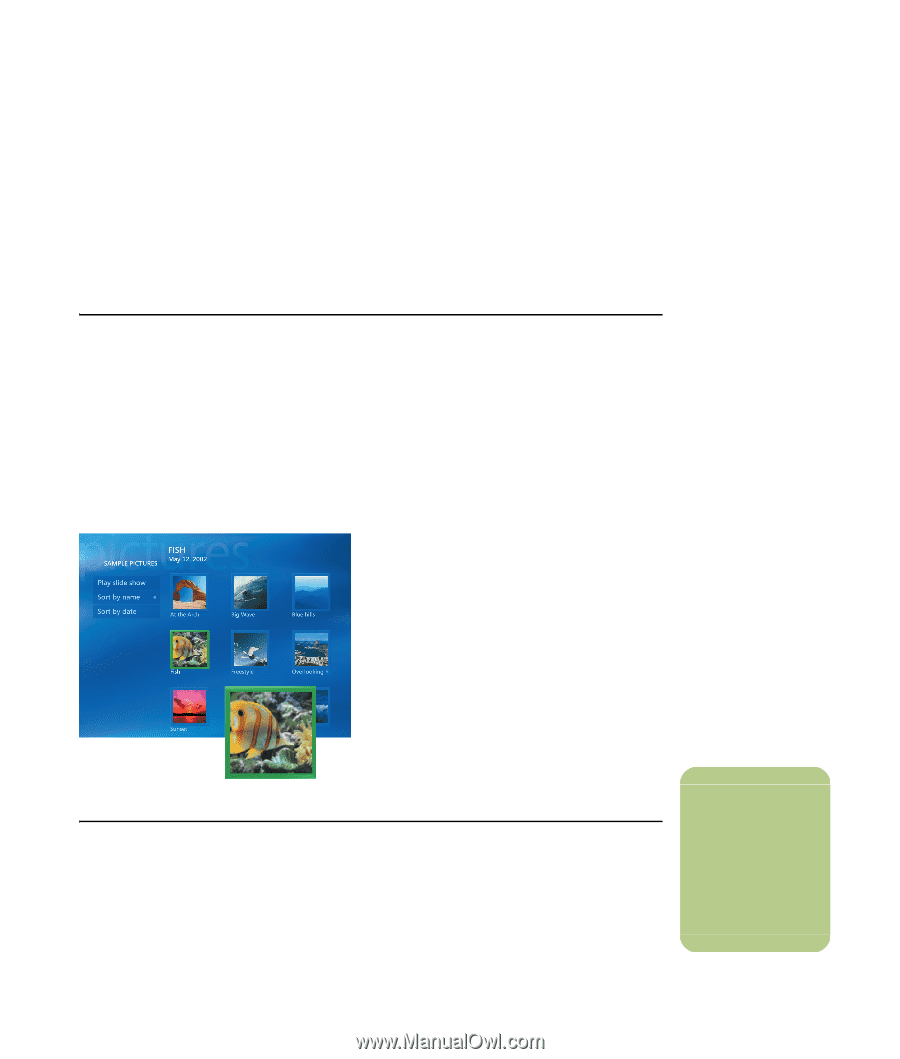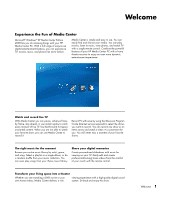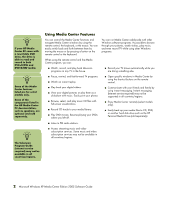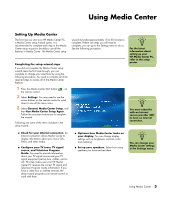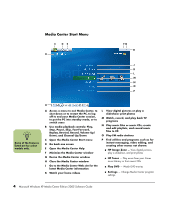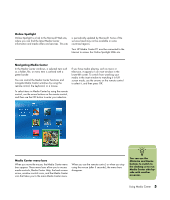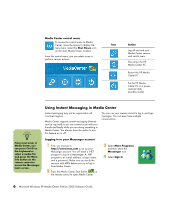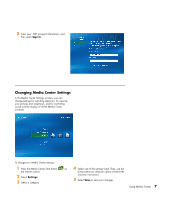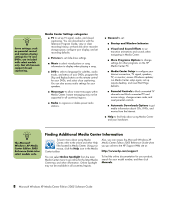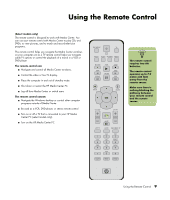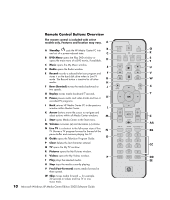HP Media Center m7200 Microsoft Windows XP Media Center Edition 2005 Software - Page 11
Online Spotlight, Navigating Media Center, Media Center menu bars, You can use
 |
View all HP Media Center m7200 manuals
Add to My Manuals
Save this manual to your list of manuals |
Page 11 highlights
Online Spotlight Online Spotlight is a link to the Microsoft Web site, where you can find the latest Media Center information and media offers and services. This site is periodically updated by Microsoft. Some of the services listed may not be available in some countries/regions. Your HP Media Center PC must be connected to the Internet to access the Online Spotlight Web site. Navigating Media Center In the Media Center windows, a selected item such as a folder, file, or menu item is outlined with a green border. You can control the Media Center functions and navigate Media Center windows by using the remote control, the keyboard, or a mouse. To select items in Media Center by using the remote control, use the arrow buttons on the remote control, and then use the OK button to enter your selection. If you have media playing, such as music or television, it appears in an inset window in the lower-left corner. To switch from watching your media in the inset window to watching it in fullscreen mode, use the arrows on the remote control to select it, and then press OK. . Media Center menu bars When you move the mouse, the Media Center menu bars appear. These menu bars allow you to access media controls, Media Center Help, the back screen arrow, window control icons, and the Media Center icon that takes you to the main Media Center menu. When you use the remote control, or when you stop using the mouse (after 5 seconds), the menu bars disappear. n You can use the Minimize and Resize buttons to switch to the desktop or to run Media Center side-byside with another program. Using Media Center 5