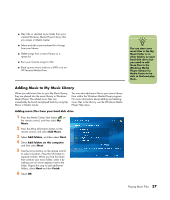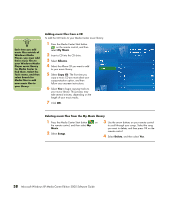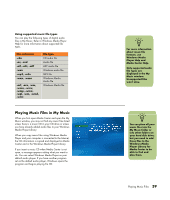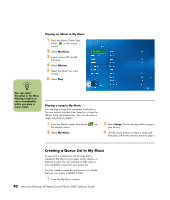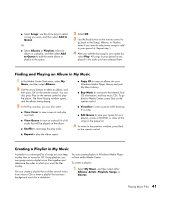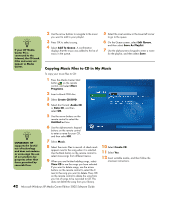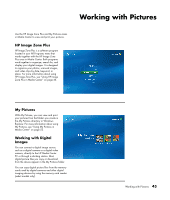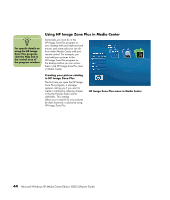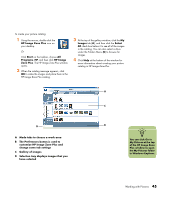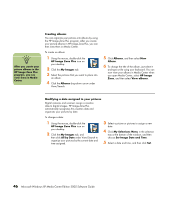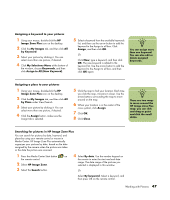HP Media Center m7200 Microsoft Windows XP Media Center Edition 2005 Software - Page 48
Copying Music Files to CD in My Music, Add To Queue, Edit Queue, Save As Playlist, Programs
 |
View all HP Media Center m7200 manuals
Add to My Manuals
Save this manual to your list of manuals |
Page 48 highlights
n If your HP Media Center PC is connected to the Internet, the CD track titles and cover art appear in Media Center. 2 Use the arrow buttons to navigate to the music you want to add to your playlist. 3 Press OK to select a song. 4 Select Add To Queue. A confirmation displays that the music was added to the list of music in the queue. 5 Select the inset window in the lower-left corner to go to the queue. 6 On the Queue screen, select Edit Queue, and then select Save As Playlist. 7 Use the alphanumeric keypad to enter a name for the playlist, and then select Save. Copying Music Files to CD in My Music To copy your music files to CD: 1 Press the Media Center Start button on the remote control, and select More Programs. 2 Insert a blank CD-R disc. 3 Select Create CD/DVD. 4 Select disc format: Audio CD or Data CD, and then select OK. 5 Use the arrow buttons on the remote control to select the Untitled text box. n IMPORTANT: HP supports the lawful use of technology and does not endorse or encourage the use of our products for purposes other than those permitted by copyright law. 6 Use the alphanumeric keypad buttons on the remote control to enter a name for your CD, and then select OK. 7 Select Music. 8 Select the music files to record. A check mark appears next to the song when it is selected. Use the Back button on the remote control to select more songs from different menus. 9 When you are finished adding songs, select View CD to see the songs you have selected. If you want to delete songs, use the arrow buttons on the remote control to select the X next to the song you want to delete. Press OK on the remote control to delete the song from your list of songs to be recorded to CD. This does not delete the song from your library. 42 Microsoft Windows XP Media Center Edition 2005 Software Guide 10 Select Create CD. 11 Select Yes. 12 Insert writable media, and then follow the onscreen instructions.