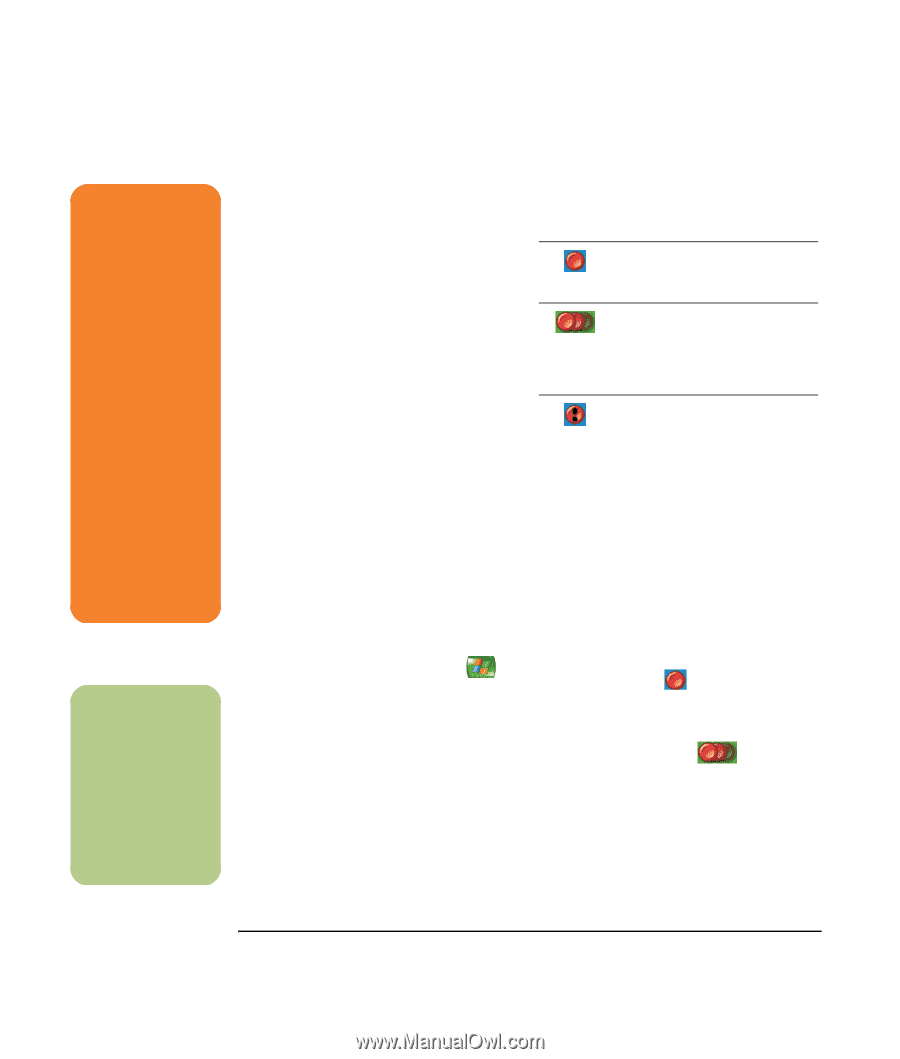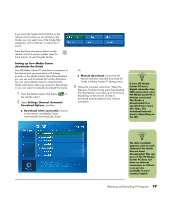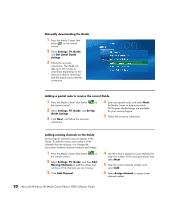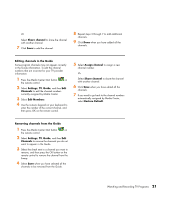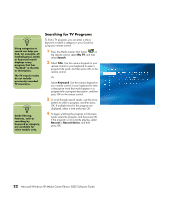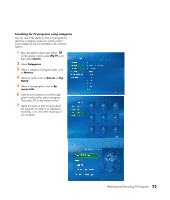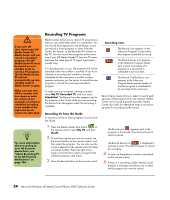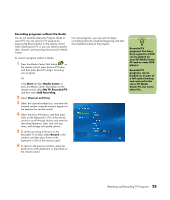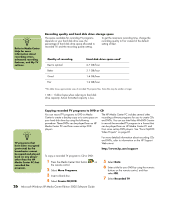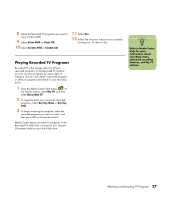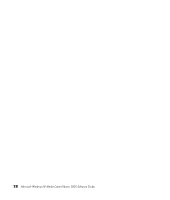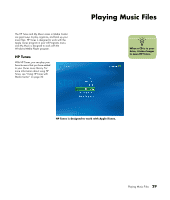HP Media Center m7200 Microsoft Windows XP Media Center Edition 2005 Software - Page 30
Recording TV Programs, Recording TV from the Guide
 |
View all HP Media Center m7200 manuals
Add to My Manuals
Save this manual to your list of manuals |
Page 30 highlights
w If you turn off (shut down) your HP Media Center PC, Media Center will not record a scheduled program. The HP Media Center PC must be turned on or in standby mode to record a TV program. The HP Media Center PC will not automatically go into standby mode if Media Center is open. Make sure you turn off the monitor and turn down or mute the volume if, for example, you have a scheduled recording in the middle of the night and do not want to be disturbed. n For more information about recording to your HP Personal Media Drive, see "About Recording TV to the HP Personal Media Drive" on page 106. Recording TV Programs Media Center allows you to record TV programs so that you can watch them when it is convenient. You can record the program you are watching, or you can record a future program or series from the Guide, the Search, or the Recorded TV window in My TV. You can record two programs at the same time if your HP Media Center PC has two TV tuners that have the same type of TV signal input (select models only). If a recording error occurs, the program will not be recorded unless the conflict is resolved. If you try to schedule a recording and another is already scheduled for the same time, a conflict window appears and gives you the option to record the new program or record the previously scheduled program. To make sure your program is being recorded, select My TV, Recorded TV, and then select Scheduled. The Record icon also appears next to the program in the Guide while you are recording. The Record icon disappears when the recording is complete. Recording icons The Record icon appears in the Television Program Guide next to the program scheduled to record. The Record Series icon appears in the Television Program Guide next to each occurrence of a program in a series that is scheduled to be recorded. The Record Conflict/Error icon appears in the Television Program Guide and the taskbar if another program is scheduled to be recorded at the same time. Record Series means that you select to record each episode of that program from one channel. Media Center won't record duplicate episodes. Media Center also looks for alternative times to record an episode if a recording conflict arises. Recording TV from the Guide To record a current or future program or series from the Guide: 1 Press the Media Center Start button on the remote control, select My TV, and then Guide. 2 To find the program you want to record, use the arrow buttons on the remote control, and then select the program. You can also use the numeric keypad on the remote control to enter a channel number. Press the right arrow button in the Guide to select a program that will be broadcast in the future. 3 Press the Record button on the remote control. The Record icon appears next to the program in the Guide. Press Record twice to record a series. The Record Series icon is displayed to indicate a series. Press Record again to cancel the recording. 4 To return to the previous window, press Back on the remote control. 5 If there is a recording conflict, Media Center displays a message and allows you to select which program you want to record. 24 Microsoft Windows XP Media Center Edition 2005 Software Guide