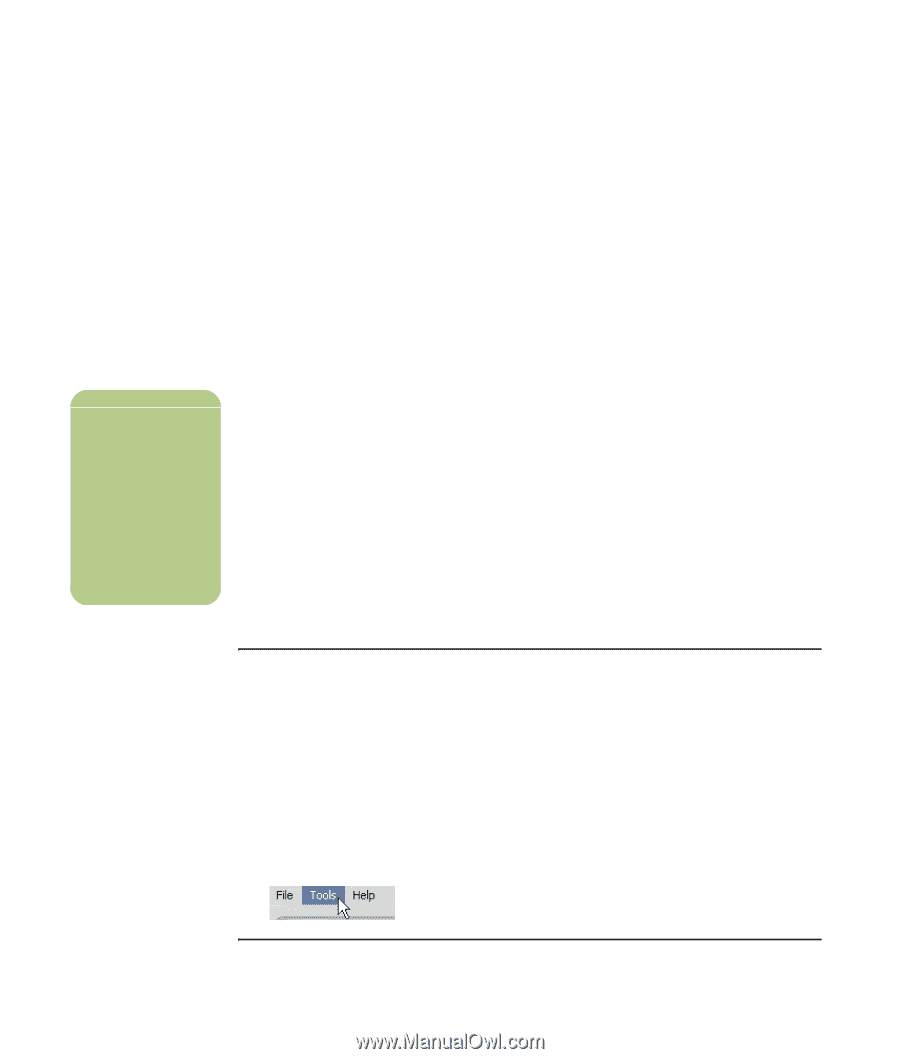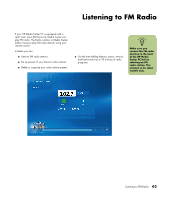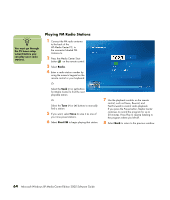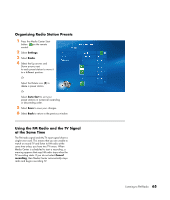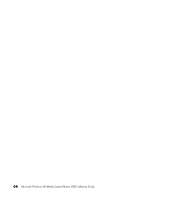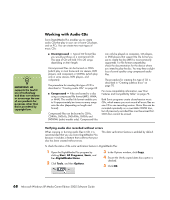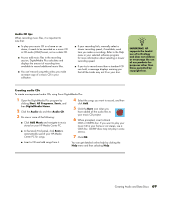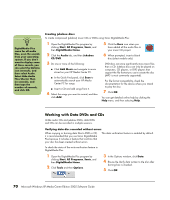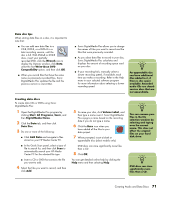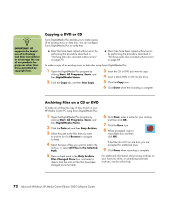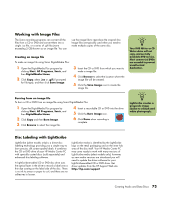HP Media Center m7200 Microsoft Windows XP Media Center Edition 2005 Software - Page 74
Working with Audio CDs, Verifying audio disc recorded without errors, Uncompressed, Start
 |
View all HP Media Center m7200 manuals
Add to My Manuals
Save this manual to your list of manuals |
Page 74 highlights
n IMPORTANT: HP supports the lawful use of technology and does not endorse or encourage the use of our products for purposes other than those permitted by copyright law. Working with Audio CDs Sonic DigitalMedia Plus enables you to create audio CDs that play in your car or home CD player, and on PCs. You can create two main types of music CDs: ■ Uncompressed - Typical CD format like you would purchase on a commercial CD. This type of CD will hold 10 to 20 songs depending on their length. Uncompressed files can be burned on CD-Rs (which play in most home and car stereos, DVD players, and computers) or CD-RWs (which play only in some stereos, DVD players, and computers). The procedure for creating this type of CD is described in "Creating audio CDs" on page 69. ■ Compressed - Files are burned to a disc using a compressed file format (MP3, WMA, or M4A). The smaller file format enables you to fit approximately ten times as many songs onto the disc (depending on length and format). Compressed files can be burned to CD-Rs, CD-RWs, DVD+Rs, DVD+RWs, DVD-Rs and DVD-RWs (select models only). Compressed files can only be played on computers, CD players, or DVD players that support the file format you use to create the disc (MP3 is most commonly supported). For file format compatibility, check the documentation for the device where you intend to play the disc. You may hear a slight loss of sound quality using compressed audio files. The procedure for creating this type of CD is described in "Creating jukebox discs" on page 70. For more compatibility information, see "Disc Features and Compatibility Table" on page 76. Both Sonic programs create closed-session music CDs, which means you must record all music files on one CD in one recording session. Music files can be recorded repeatedly on a rewritable CD-RW disc, but all previously recorded files must be erased first. CD-R discs cannot be erased. . Verifying audio disc recorded without errors When copying or burning audio files to CD, it is recommended that you use Sonic DigitalMedia Plus because it includes a feature that confirms that your disc has been created without errors. This data verification feature is enabled by default. To check the status of the write verification feature in DigitalMedia Plus: 1 Open the DigitalMedia Plus program by clicking Start, All Programs, Sonic, and then DigitalMedia Home. 2 Click Tools, and then Options. 3 In the Options window, click Copy. 4 Ensure the Verify copied data discs option is checked. 5 Click OK. 68 Microsoft Windows XP Media Center Edition 2005 Software Guide