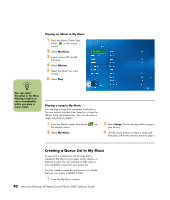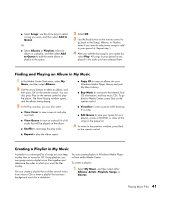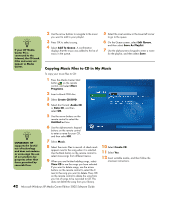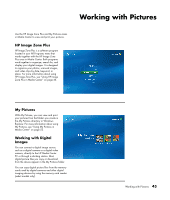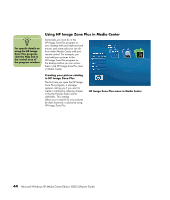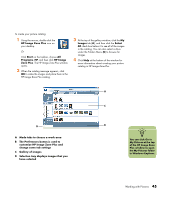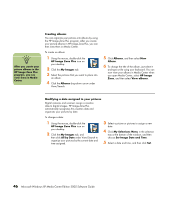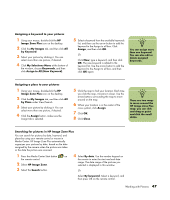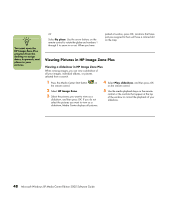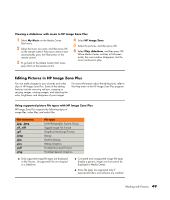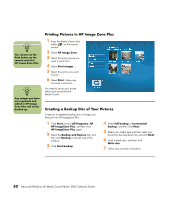HP Media Center m7200 Microsoft Windows XP Media Center Edition 2005 Software - Page 51
Go to, My Pictures, The HP Image Zone Plus window
 |
View all HP Media Center m7200 manuals
Add to My Manuals
Save this manual to your list of manuals |
Page 51 highlights
To create your picture catalog: 1 Using the mouse, double-click the HP Image Zone Plus icon on your desktop. Or Click Start on the taskbar, choose All Programs, HP, and then click HP Image Zone Plus. The HP Image Zone Plus window opens. 2 When the catalog message appears, click OK to index the images and place them in the HP Image Zone Plus catalog. 3 At the top of the gallery window, click the My Images tab (A), and then click the Select All check box below it to see all of the images in the catalog. You can also select a drive under the Folders Menu (B) to browse for images. 4 Click Help at the bottom of the window for more information about creating your picture catalog in HP Image Zone Plus. A C B A Mode tabs to choose a work area B The Preferences button is used to customize HP Image Zone Plus and change some tab settings C Gallery of images D Selection tray displays images that you have selected D n You can click Go to My Pictures at the top of the HP Image Zone Plus window to open the My Pictures folder in Windows Explorer. Working with Pictures 45