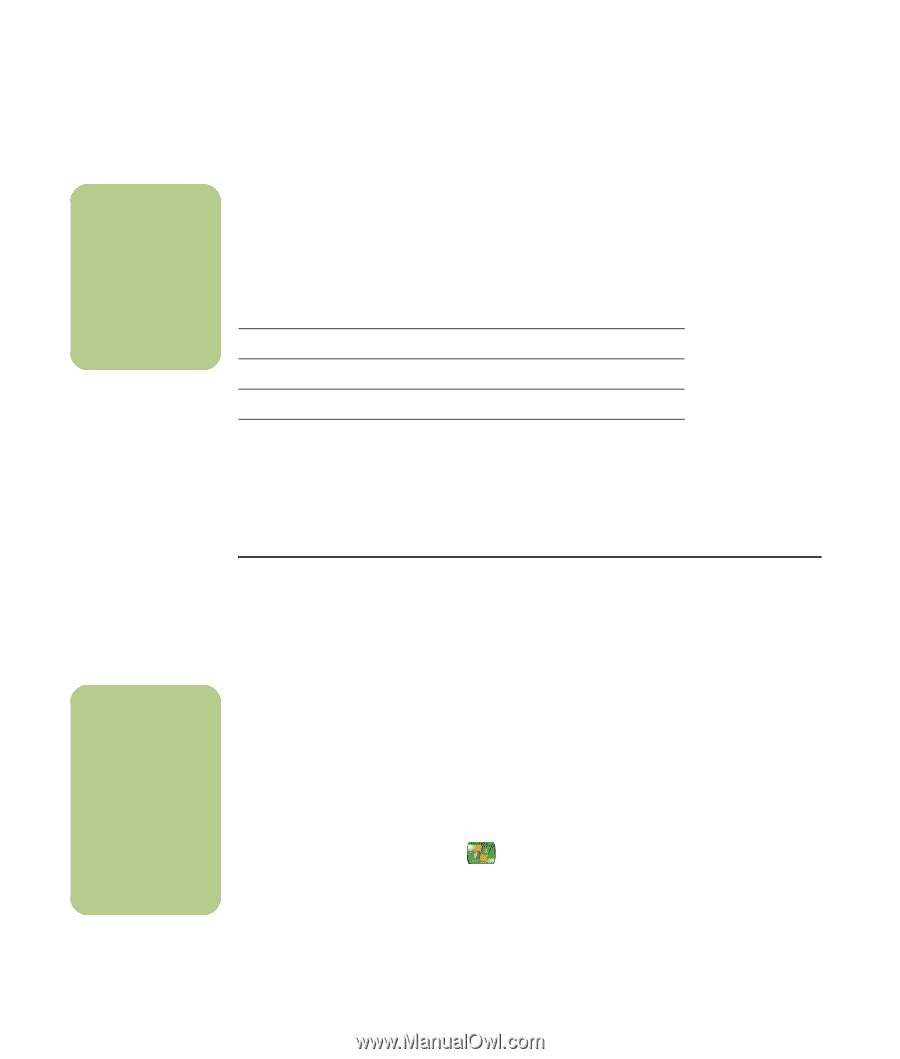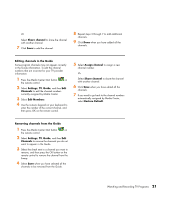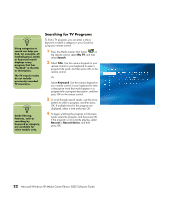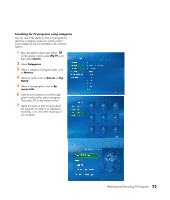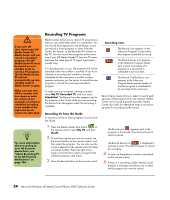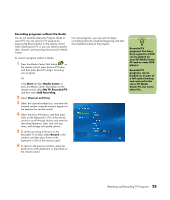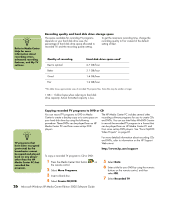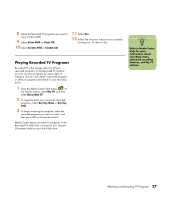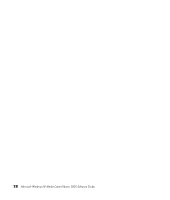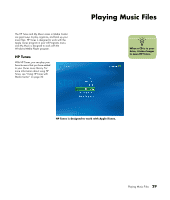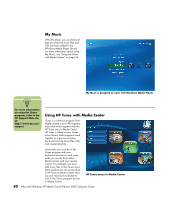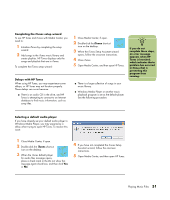HP Media Center m7200 Microsoft Windows XP Media Center Edition 2005 Software - Page 32
Recording quality and hard disk drive storage space, Copying recorded TV programs to DVD or CD
 |
View all HP Media Center m7200 manuals
Add to My Manuals
Save this manual to your list of manuals |
Page 32 highlights
n Refer to Media Center Help for more information about recording errors, advanced recording features, and My TV settings. Recording quality and hard disk drive storage space The space available for recording TV programs depends on your hard disk drive size, the percentage of hard disk drive space allocated to recorded TV, and the recording quality setting. To get the maximum recording time, change the recording quality to Fair instead of the default setting of Best. Quality of recording Best to optimal Better Good Fair Hard disk drive space used* 2.7 GB/hour 2.1 GB/hour 1.4 GB/hour 1.2 GB/hour *This table shows approximate sizes of recorded TV program files. Some files may be smaller or larger. 1 GB = 1 billion bytes when referring to hard disk drive capacity. Actual formatted capacity is less. n TV programs that have been encrypted (protected) by the broadcaster cannot be copied and played back on any player other than the HP Media Center PC that recorded the program. Copying recorded TV programs to DVD or CD You can record TV programs to DVD in Media Center to create a backup copy or to save space on your hard disk drive by using the following procedure. These DVDs can be played from an HP Media Center PC and from some set-top DVD players. The HP Media Center PC includes several other recording software programs for you to create CDs and DVDs. You can use InterVideo WinDVD Creator to record the recorded TV program to a format that can be played from an HP Media Center PC and from some set-top DVD players. See "Sonic MyDVD Video Projects" on page 81. For more detailed information about recording CDs and DVDs, refer to information on the HP Support Web site at: http://www.hp.com/support To copy a recorded TV program to CD or DVD: 1 Press the Media Center Start button on the remote control. 2 Select More Programs. 3 Insert a blank disc. 4 Select Create CD/DVD. 5 Select Data. 6 Enter a title for your DVD by using the numeric buttons on the remote control, and then select OK. 7 Select Recorded TV. 26 Microsoft Windows XP Media Center Edition 2005 Software Guide