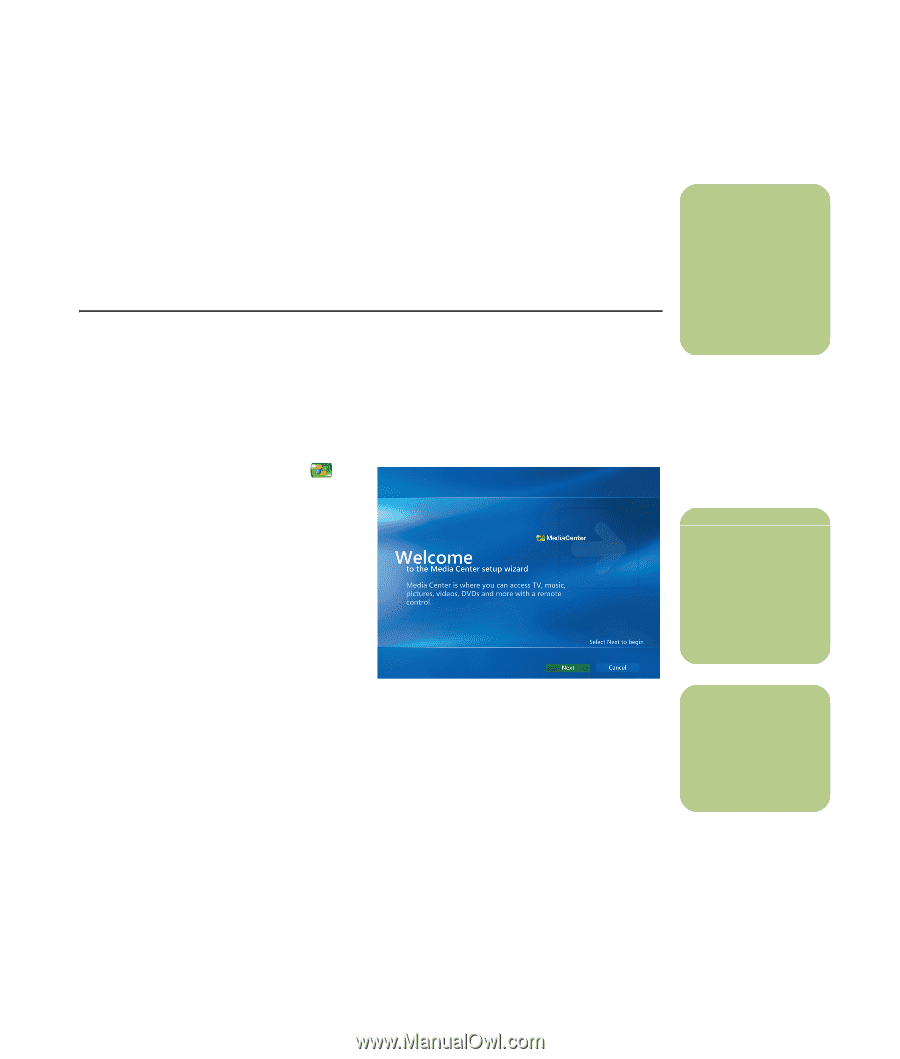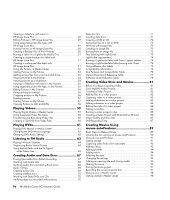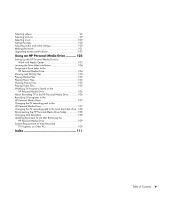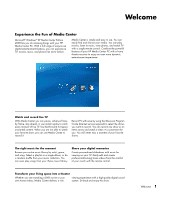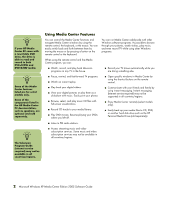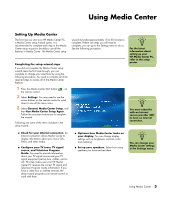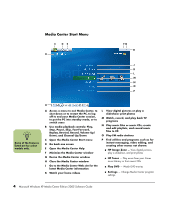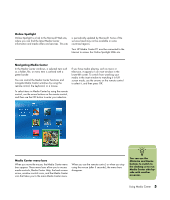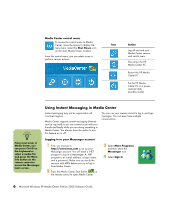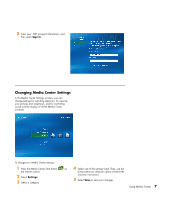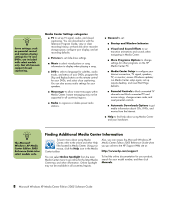HP Media Center m7200 Microsoft Windows XP Media Center Edition 2005 Software - Page 9
Using Media Center, Setting Up Media Center, Completing the setup wizard steps, n
 |
View all HP Media Center m7200 manuals
Add to My Manuals
Save this manual to your list of manuals |
Page 9 highlights
Using Media Center Setting Up Media Center The first time you start your HP Media Center PC, a Media Center setup wizard opens. It is recommended to complete each step in the Media Center setup wizard to be able to use all the features in Media Center. The Media Center setup wizard may take approximately 10 to 40 minutes to complete. If there are steps you still need to complete, you can go to the Settings menu to do so. See the following procedure. Completing the setup wizard steps If you did not complete the Media Center setup wizard steps the first time through, you can complete or change your selections by using the following procedure. You need to complete all of the required steps to access all of the Media Center features. 1 Press the Media Center Start button on the remote control. 2 Select Settings. You may need to use the arrow buttons on the remote control to scroll down to see all the menu items. 3 Select General, Media Center Setup, and then Run Media Center Setup Again. Follow the onscreen instructions to complete the wizard. Following are some of the items included in the setup wizard: n For the latest information about setting up your HP Media Center PC, refer to the setup poster. n You must subscribe with an Internet service provider (ISP) to have an Internet connection. ■ Check for your Internet connection. An Internet connection allows Media Center to display information about your music CDs, DVDs, and other media. ■ Configure your TV tuner, TV signal source, and Television Program Guide. You need to provide information about your TV signal source and your TV signal equipment (set-top box, cables, and so on). This step makes sure your HP Media Center PC receives the correct TV signal and Television Program Guide information. If you have a cable box or satellite receiver, the setup wizard programs your remote control to work with them. ■ Optimize how Media Center looks on your display. You can change display settings such as brightness, contrast, color, and centering. ■ Set up your speakers. Select how many speakers you have and test them. n You can change your Media Center settings in the Settings menu. Using Media Center 3