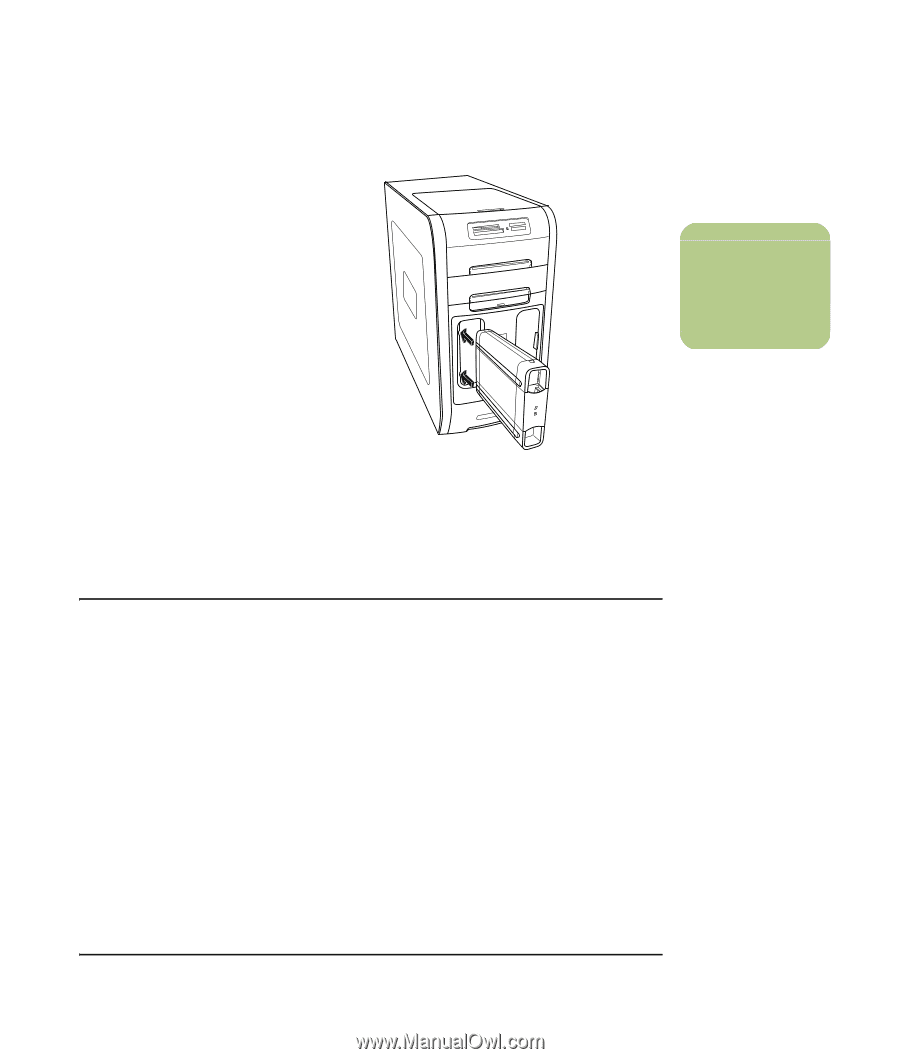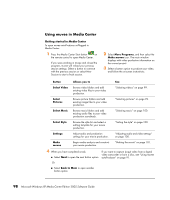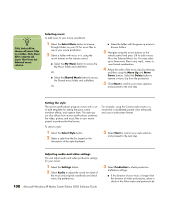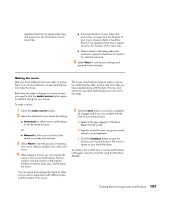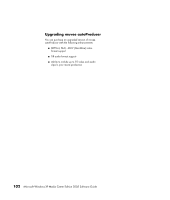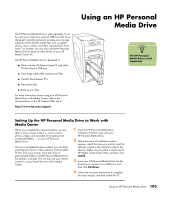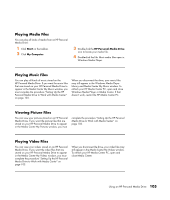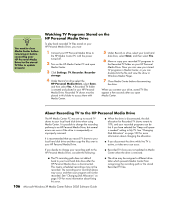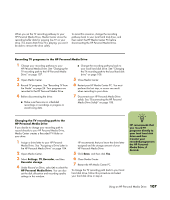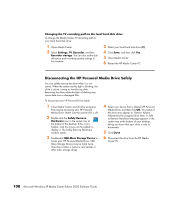HP Media Center m7200 Microsoft Windows XP Media Center Edition 2005 Software - Page 109
Using an HP Personal Media Drive, Setting Up the HP Personal Media Drive to Work with Media Center
 |
View all HP Media Center m7200 manuals
Add to My Manuals
Save this manual to your list of manuals |
Page 109 highlights
The HP Personal Media Drive is sold separately. It can be used as an internal or external USB hard disk drive designed to quickly and easily increase your storage capacity and to transfer media files such as digital photos, music, videos, and other important files from one PC to another. You can also use the HP Personal Media Drive to back up other drives on your HP Media Center PC. The HP Personal Media drive is designed to: ■ Work with the HP Media Center PC and other PCs that have a USB port. ■ Store large media files and personal files. ■ Transfer files between PCs. ■ Play media files. ■ Back up your files. For more information about using your HP Personal Media Drive with Media Center, refer to the documentation on the HP Support Web site at: http://www.hp.com/support Using an HP Personal Media Drive n rTihgehtH. P Personal Media Drive is sold separately. Setting Up the HP Personal Media Drive to Work with Media Center When you complete this setup procedure, you are able to easily access content - such as music, photos, videos, and recorded TV programs from customized folders - on your HP Personal Media Drive. Once you complete the setup wizard, you can drag and drop your music, video, pictures, and recorded TV files from your primary hard disk drive to personalized folders in the HP Personal Media Drive for backup or storage. You can also use your remote control to access these files from within Media Center. 1 Insert the HP Personal Media Drive Installation CD that came with your HP Personal Media Drive. 2 When the menu of installation options appears, select the items you want to install by placing a check in the check box next to the choices. Make sure you place a check next to HP Media Center Setup Utility, and then click Install. 3 Insert your HP Personal Media Drive into the drive bay or connect it to a USB port, and then click Continue. 4 Follow the onscreen instructions to complete the setup wizard, and then restart the PC. Using an HP Personal Media Drive 103