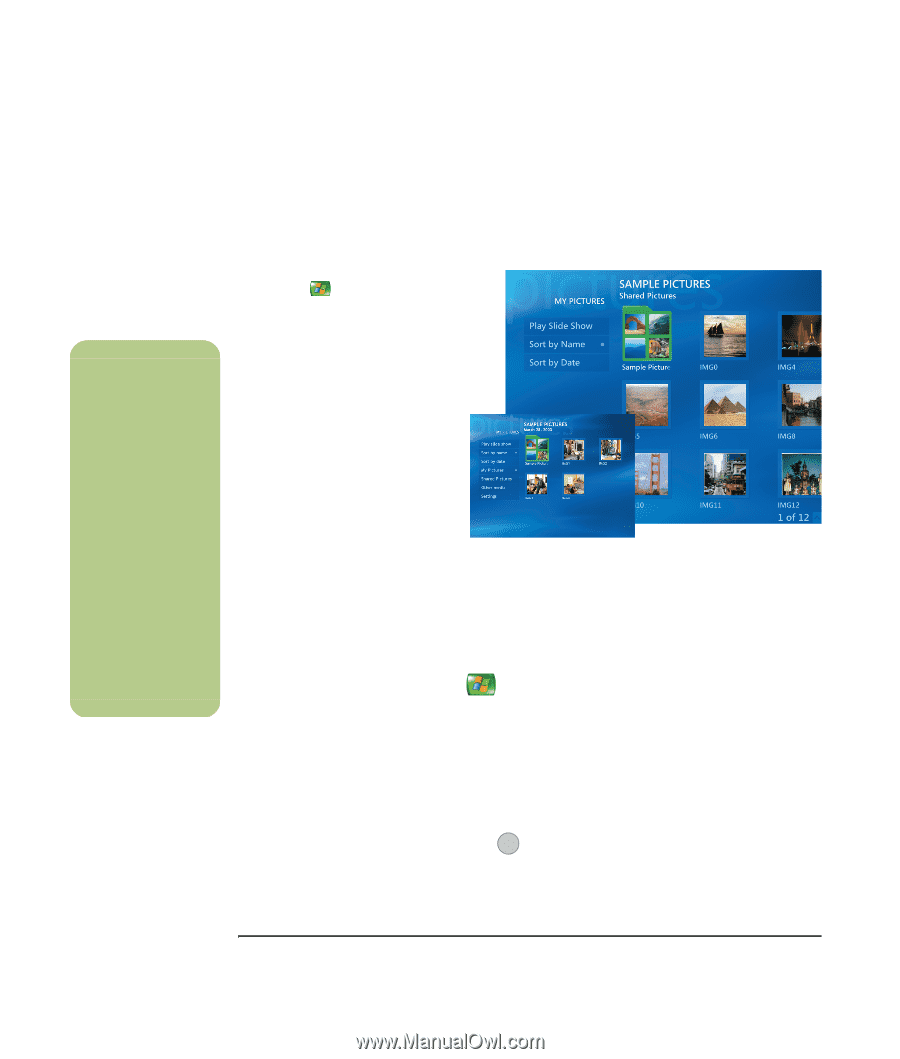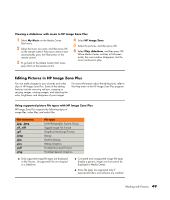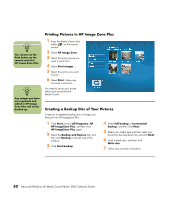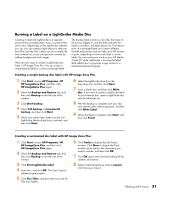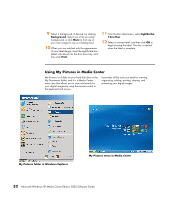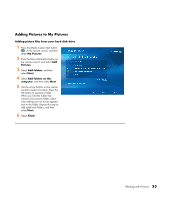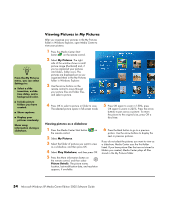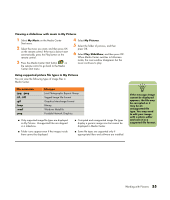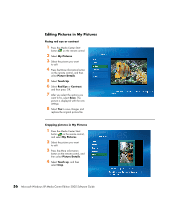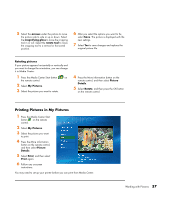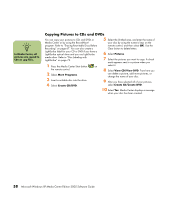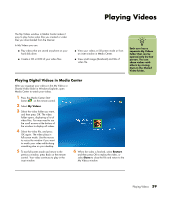HP Media Center m7200 Microsoft Windows XP Media Center Edition 2005 Software - Page 60
Viewing Pictures in My Pictures, Viewing pictures as a slideshow, My Pictures, Play Slideshow
 |
View all HP Media Center m7200 manuals
Add to My Manuals
Save this manual to your list of manuals |
Page 60 highlights
n From the My Pictures menu, you can select Settings to: ■ Select a slide transition, a slide time delay, and a background color. ■ Include picture folders you have created. ■ Show captions. ■ Display your pictures randomly. Show song information during a slideshow. Viewing Pictures in My Pictures After you organize your pictures in the My Pictures folder in Windows Explorer, open Media Center to view your pictures: 1 Press the Media Center Start button on the remote control. 2 Select My Pictures. The right side of the window shows a small picture image (thumbnail) and, if you've organized your pictures into folders, folder icons. The pictures are displayed just as you organized them in the My Pictures folder in Windows Explorer. 3 Use the arrow buttons on the remote control to move through your picture files and folder files, and select a picture. 4 Press OK to select a picture or folder to view. The selected picture opens in full-screen mode. 5 Press OK again to zoom in 150%; press OK again to zoom in 225%. Press the arrow buttons to pan across a picture. To return the picture to the original size, press OK a third time. Viewing pictures as a slideshow 1 Press the Media Center Start button on the remote control. 2 Select My Pictures. 3 Select the folder of pictures you want to view as a slideshow, and then press OK. 4 Select Play Slideshow, and then press OK. 5 Press the More information button on the remote control, and then select i Picture Details. The picture name, location, last modification date, and resolution appears, if available. 6 Press the Back button to go to a previous picture. Use the arrow buttons to display the next or previous pictures. If you do not select the pictures you want to view as a slideshow, Media Center uses the first folder listed. If you have picture files that are not stored in folders you created, Media Center plays all files stored in the My Pictures folder. 54 Microsoft Windows XP Media Center Edition 2005 Software Guide