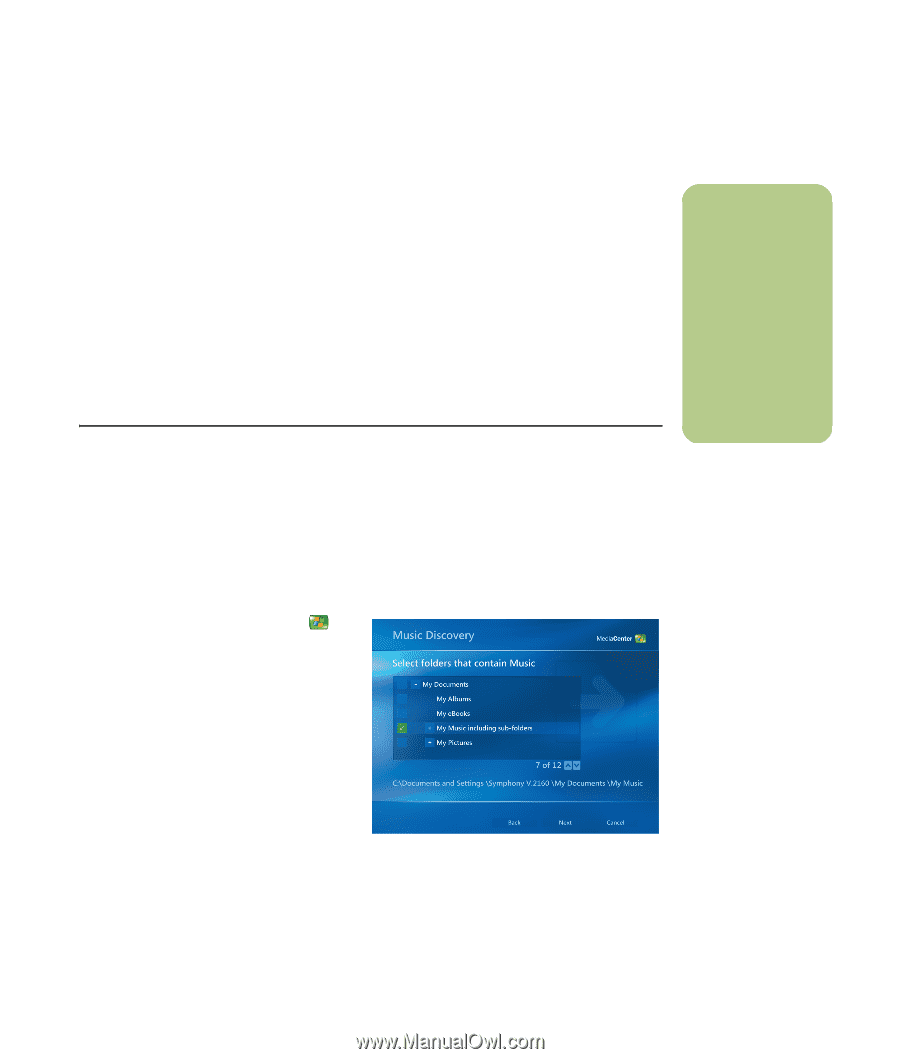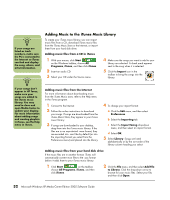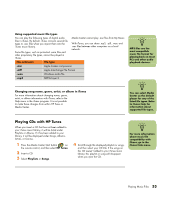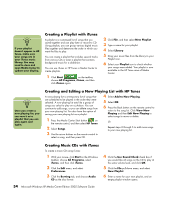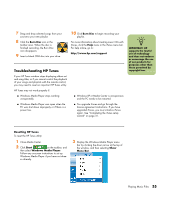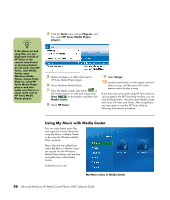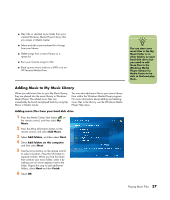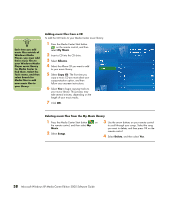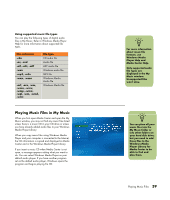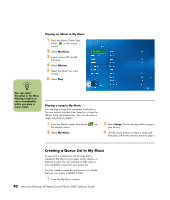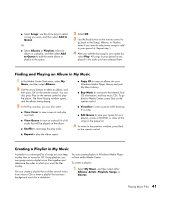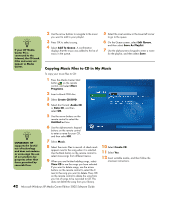HP Media Center m7200 Microsoft Windows XP Media Center Edition 2005 Software - Page 43
Adding Music to My Music Library, Adding music files from your hard disk drive, Music, Add Music
 |
View all HP Media Center m7200 manuals
Add to My Manuals
Save this manual to your list of manuals |
Page 43 highlights
■ Play CDs or selected music tracks from your created Windows Media Player Library that you access in Media Center. ■ Select and edit a personalized list of songs from your library. ■ Delete songs from a music library or a queue list. ■ Burn your favorite songs to CDs. ■ Back up your music tracks to a DVD or to an HP Personal Media Drive. Adding Music to My Music Library When you add music files to your My Music library, they are placed into the music library in Windows Media Player. The added music files can immediately be found and played back by using My Music in Media Center. You can also add music files to your music library from within the Windows Media Player program. For more information about adding and deleting music files to the library, use the Windows Media Player Help menu. Adding music files from your hard disk drive 1 Press the Media Center Start button on the remote control, and then select My Music. 2 Press the More Information button on the remote control, and select Add Music. 3 Select Add folders, and then select Next. 4 Select Add folders on this computer, and then select Next. 5 Use the arrow buttons on the remote control to select a location. Press the OK button to expand a folder. When you find the folder that contains your music folder, select it by making sure an arrow appears next to the folder. Repeat this step to add additional folders, select Next and then Finish. 6 Select OK. n You can store your music files in the My Music folder or in other folders on your hard disk drive, but you need to add those files to the Windows Media Player Library for Media Center to be able to find and play them. Playing Music Files 37