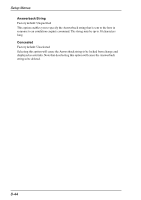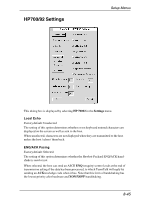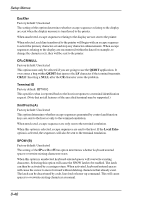HP Neoware c50 TeemTalk® 5.0 for Unix User's Guide - Page 116
Vertical VT420 Coupling, VT420 Coupling, Application Cursor Key Mode, Application Keypad Mode
 |
View all HP Neoware c50 manuals
Add to My Manuals
Save this manual to your list of manuals |
Page 116 highlights
Setup Menus Vertical VT420 Coupling Factory default: Selected The setting of this VT420 emulation option determines what happens when the application moves the cursor to a line not currently displayed in the window when the number of displayed lines is less than the page size. When selected, the display will automatically scroll vertically to keep the cursor in view. When unselected, the display will remain static and the cursor will move off-screen to the relevant line stored in memory. You can scroll the display to view the lines stored off-screen by holding down the Ctrl key and pressing the Up or Down Cursor keys. Horizontal VT420 Coupling Factory default: Selected The setting of this DEC VT emulation option determines what happens when the cursor moves beyond the last column displayed in the window when there are more columns stored off-screen. When selected, the display will automatically scroll horizontally to keep the cursor in view. When unselected, the display will remain static and the cursor will move off-screen. To scroll horizontally to view the hidden columns, hold down the Ctrl key and press the Left or Right Cursor keys. Page VT420 Coupling Factory default: Selected The setting of this VT420 emulation option determines the effect of a remote command to move the cursor to another page. When selected, the page to which the cursor is moved is automatically displayed. When unselected, the display remains unchanged and the cursor moves off-screen to the relevant page stored in memory. Application Cursor Key Mode Factory default: Unselected The setting of this option determines the function of the cursor keys. When unselected, the keys will generate normal cursor movement commands. When selected, the keys will generate application program codes when pressed. Note: On some keyboards these keys act as both a numeric keypad and a cursor key block depending on the setting of a modifier, for example the Num Lock key. The Application Cursor Key Mode setting only affects the characters generated when the keys are acting as cursor keys. Application Keypad Mode Factory default: Unselected The setting of this option determines the function of the keys in the numeric keypad on the right side of the keyboard. 8-42