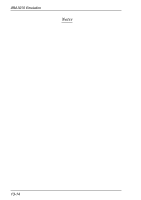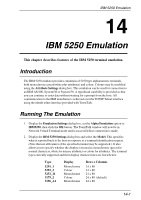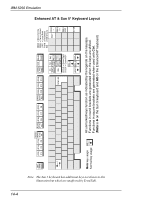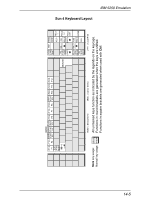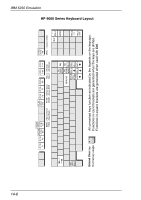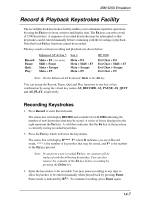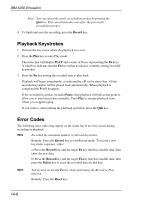HP Neoware c50 TeemTalk® 5.0 for Unix User's Guide - Page 209
The Status Line, Keyboard Mapping
 |
View all HP Neoware c50 manuals
Add to My Manuals
Save this manual to your list of manuals |
Page 209 highlights
IBM 5250 Emulation The Status Line The last line in the window is used to display status information in the form of symbols and alphanumeric characters. A coloured line separates status information from the rest of the display. Information is displayed in any of six regions within the status line as listed below. Region 1 2 3 4 5 6 Symbol T M ^ rr/cc or rr/ccc Colour Blue Blue Blue Blue Red White Column 1 18 28 48 57 75-80 Meaning Telnet session running On line (IBM 5250 mode) Message waiting Insert mode on Input inhibited Row/column cursor position The meaning of the symbols is as follows: T Indicates that a Telnet session is running. Indicates that the current screen is an IBM 5250 screen. This screen will be displayed when you have initiated a Telnet session with the host. M Indicates that the system has one or more messages waiting for you. ^ Indicates that the keyboard is in Insert mode. Already existing characters to the right of the cursor will move to make room for new characters that are entered. Insert mode can be disabled by pressing the Insert key again, pressing the Reset key, or by performing any action that sends data to the host, such as pressing the Enter, Clear, or PF keys. Indicates when input from the keyboard or mouse will not be accepted by the host. When this is because an error has occured, as shown in the error line, pressing the Reset key will remove the error. Alternatively, more information can be obtained by pressing the Help key. The only other keys available are Attn, SysReq and Print. Note that the emulation includes typeahead capability so that in most cases you can continue to enter data without waiting for the Do Not Enter message to clear as the data will be stored until the host is ready. Keyboard Mapping The following illustrations show where IBM 5250 keyboard functions are mapped to keys on the Enhanced AT, Sun 5, Sun 4, HP 9000 series and DEC LK201/250 keyboard layouts. 14-3