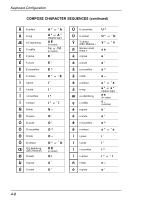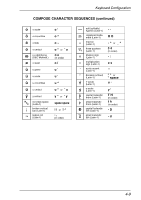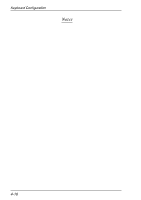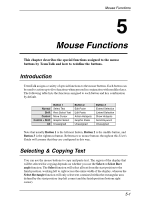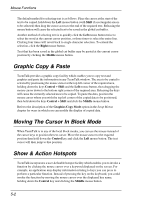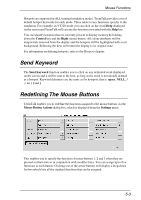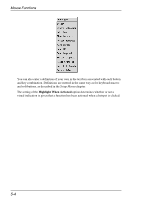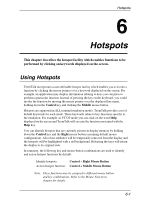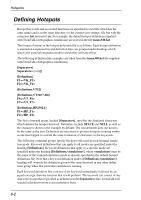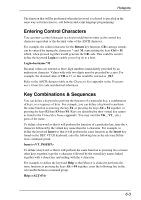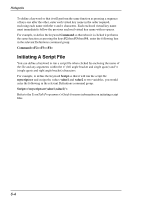HP Neoware c50 TeemTalk® 5.0 for Unix User's Guide - Page 61
Send Keyword, Redefining The Mouse Buttons
 |
View all HP Neoware c50 manuals
Add to My Manuals
Save this manual to your list of manuals |
Page 61 highlights
Mouse Functions Hotspots are supported in ALL terminal emulation modes. TeemTalk provides a set of default hotspot keywords for each mode. These relate to key functions specific to the emulation. For example, in VT320 mode you can click on the word Help displayed on the screen and TeemTalk will execute the function associated with the Help key. You can identify hotspots that are currently present in display memory by holding down the Control key and the Right mouse button. All colour attributes will be temporarily removed from the display and the hotspots will be highlighted with a red background. Releasing the keys will return the display to its original state. For information on defining hotspots, refer to the Hotspots chapter. Send Keyword The Send Keyword function enables you to click on any delimited word displayed on the screen and it will be sent to the host, as long as the word is not already defined as a hotspot. Keyword delimiters are the same as for hotspots, that is: space, NULL and ]. Redefining The Mouse Buttons TeemTalk enables you to redefine the functions assigned to the mouse buttons via the Mouse Button Actions dialog box, which is displayed from the Settings menu. This enables you to specify the function of mouse buttons 1, 2 and 3 when they are pressed on their own or in conjunction with modifier keys. You can assign up to five functions to each button. Clicking one of the arrow buttons will display a drop-down list box which lists all the standard functions that can be assigned: 5-3