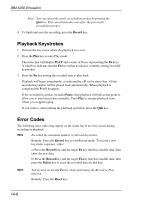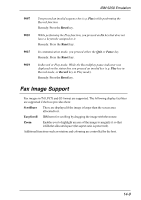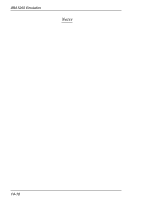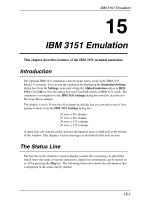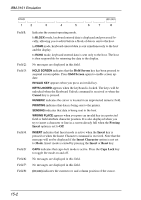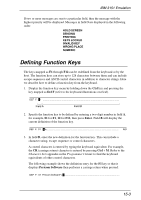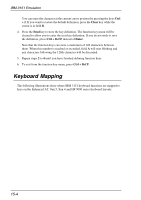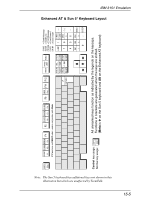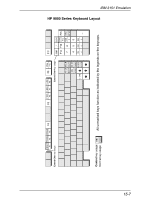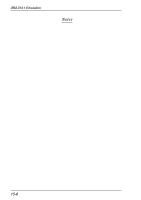HP Neoware c50 TeemTalk® 5.0 for Unix User's Guide - Page 219
Defining Function Keys
 |
View all HP Neoware c50 manuals
Add to My Manuals
Save this manual to your list of manuals |
Page 219 highlights
IBM 3151 Emulation If two or more messages are sent to a particular field, then the message with the highest priority will be displayed. Messages in field 3 are displayed in the following order: HOLD SCREEN SENDING PRINTING KEYS LOCKED INVALID KEY WRONG PLACE NUMERIC Defining Function Keys The keys mapped as F1 through F12 can be redefined from the keyboard or by the host. The function keys can store up to 128 characters between them and can include escape sequences and ASCII control characters in addition to character strings. Here we describe how to define a function key from the keyboard. 1. Display the function key menu by holding down the Ctrl key and pressing the key mapped as Def F (refer to the keyboard illustrations overleaf). DEF F: __ ... Field A Field B 2. Specify the function key to be defined by entering a two-digit number in field A, for example, 01 for F1, 12 for F12, then press Enter. Field B will display the current definition of the function key. DEF F: 01 EC a...AID 3. In field B, enter the new definition for the function key. This can include a character string, escape sequence or control characters. A control character is entered by typing the keyboard equivalent. For example, the CR (carriage return) character is entered by pressing Ctrl + M. Refer to the Character Sets appendix in the Programmer's Guide to find the keyboard equivalents of other control characters. The following example shows the definition entry for the F1 key so that it displays Pericom Software then performs a carriage return when pressed: DEF F: 01 Pericom SoftwareCR 15-3