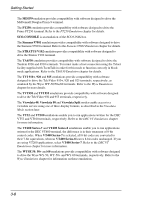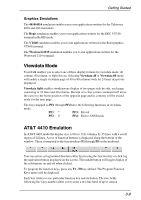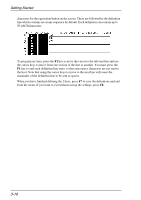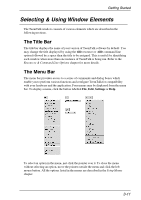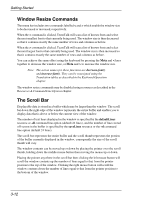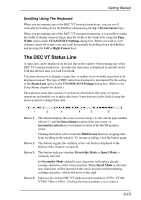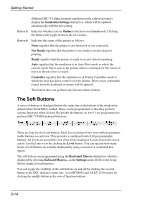HP Neoware c50 TeemTalk® 5.0 for Unix User's Guide - Page 45
The DEC VT Status Line, Scrolling Using The Keyboard
 |
View all HP Neoware c50 manuals
Add to My Manuals
Save this manual to your list of manuals |
Page 45 highlights
Getting Started Scrolling Using The Keyboard When you are running one of the DEC 'VT' terminal emulations, you can scroll vertically by holding down the Ctrl key and pressing the Up or Down Cursor keys. When you are running one of the DEC 'VT' terminal emulations, it is possible to make the width of display memory larger than the width of the window by using the Page Width option in the VT/ANSI/ SCO Settings dialog box. When you want to view columns stored off-screen, you can scroll horizontally by holding down the Ctrl key and pressing the Left or Right Cursor keys. The DEC VT Status Line A status line can be displayed on the last line in the window when running any of the DEC VT terminal emulations. An indicator status line is displayed by default on the 25th line the first time you load TeemTalk. You may choose not to display a status line, or enable a host-writable status line to be displayed instead. The type of DEC status line displayed is determined by the setting of the Status Line option in the VT/ANSI/ SCO Settings dialog box. (Refer to the Setup Menus chapter for details.) The indicator status line consists of six buttons which show the status of various operations and enable you to make selections. Some buttons can be clicked using the mouse pointer to change their state. 1 2 3 4 5 6 Button 1: This button displays the active session (always 1), the current page number (always 1), and the line,column location of the text cursor, or horizontal,vertical pixel coordinate location of the ReGIS graphics cursor. Clicking the button will activate the Hold Screen function, stopping data from scrolling in the window. To resume scrolling, click the button again. Button 2: This button toggles the visibility of the soft buttons displayed at the bottom of the window on and off. Button 3: This button indicates whether Overstrike Mode or Insert Mode is currently selected. In Overstrike Mode (default), new characters will replace already existing characters at the cursor position. When Insert Mode is selected, new characters will be inserted at the cursor position without deleting existing characters, which will move to the right. Button 4: Indicates the current DEC VT alpha terminal emulation (VT52, VT100, VT400 7-Bit or 8-Bit). Clicking the button enables you to select a 3-13