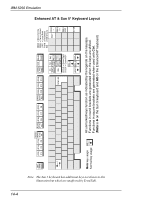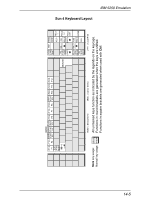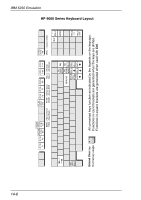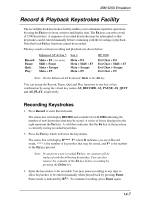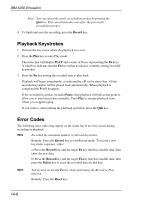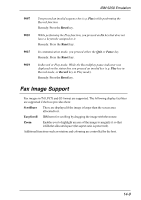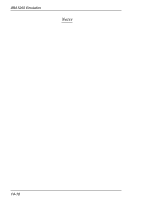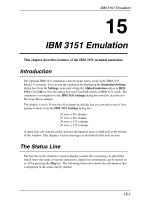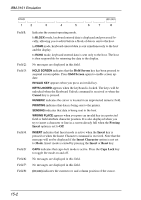HP Neoware c50 TeemTalk® 5.0 for Unix User's Guide - Page 213
Recording Keystrokes
 |
View all HP Neoware c50 manuals
Add to My Manuals
Save this manual to your list of manuals |
Page 213 highlights
IBM 5250 Emulation Record & Playback Keystrokes Facility The record/playback keystrokes facility enables you to eliminate repetitive operations by using the Fn keys to store, retrieve and display data. The Fn keys can store a total of 1500 keystrokes. A sequence of recorded keystrokes may be interrupted so that keystrokes can be entered manually before continuing with the recording or playback. Note that local Fn key functions cannot be recorded. The keys used to initiate recording and playback are shown below: Record: Pause: Quit: Play: Enhanced AT & Sun 5 Meta + F4 (see note) Shift + Pause Meta + Escape Meta + F5 Sun 4 Meta + F4 Meta + Shift + F3 Meta + Escape Meta + F5 HP 9000 Ext Char + F4 Ext Char + Shift + F3 Ext Char + Escape Ext Char + F5 Note: On the Enhanced AT keyboard, Meta is the Alt key. You can assign the Record, Pause, Quit and Play functions to any key or key combination by using the virtual key names AS_RECORD, AS_PAUSE, AS_QUIT and AS_PLAY, respectively. Recording Keystrokes 1. Press Record to enter Record mode. The status line will display RECRD and a number from 0-1500 indicating the number of new keystrokes that may be stored. A series of boxes displayed to the right represent the Fn keys. A solid box indicates that the Fn key in that position is currently storing recorded keystrokes. 2. Press the Fn key which will store the keystrokes. The status line will display R**** F* where R indicates you are in Record mode, **** is the number of keystrokes that may be stored, and F* is the number of the Fn key pressed. Note: If you press a pre-recorded Fn key, its contents will be replaced with the following keystrokes. You can also remove the contents of the Fn key before recording by pressing the Delete key. 3. Enter the keystrokes to be recorded. You may pause recording at any time to allow keystrokes to be entered manually when played back by pressing Pause. Pause mode is indicated by R ^. To continue recording, press Pause again. 14-7