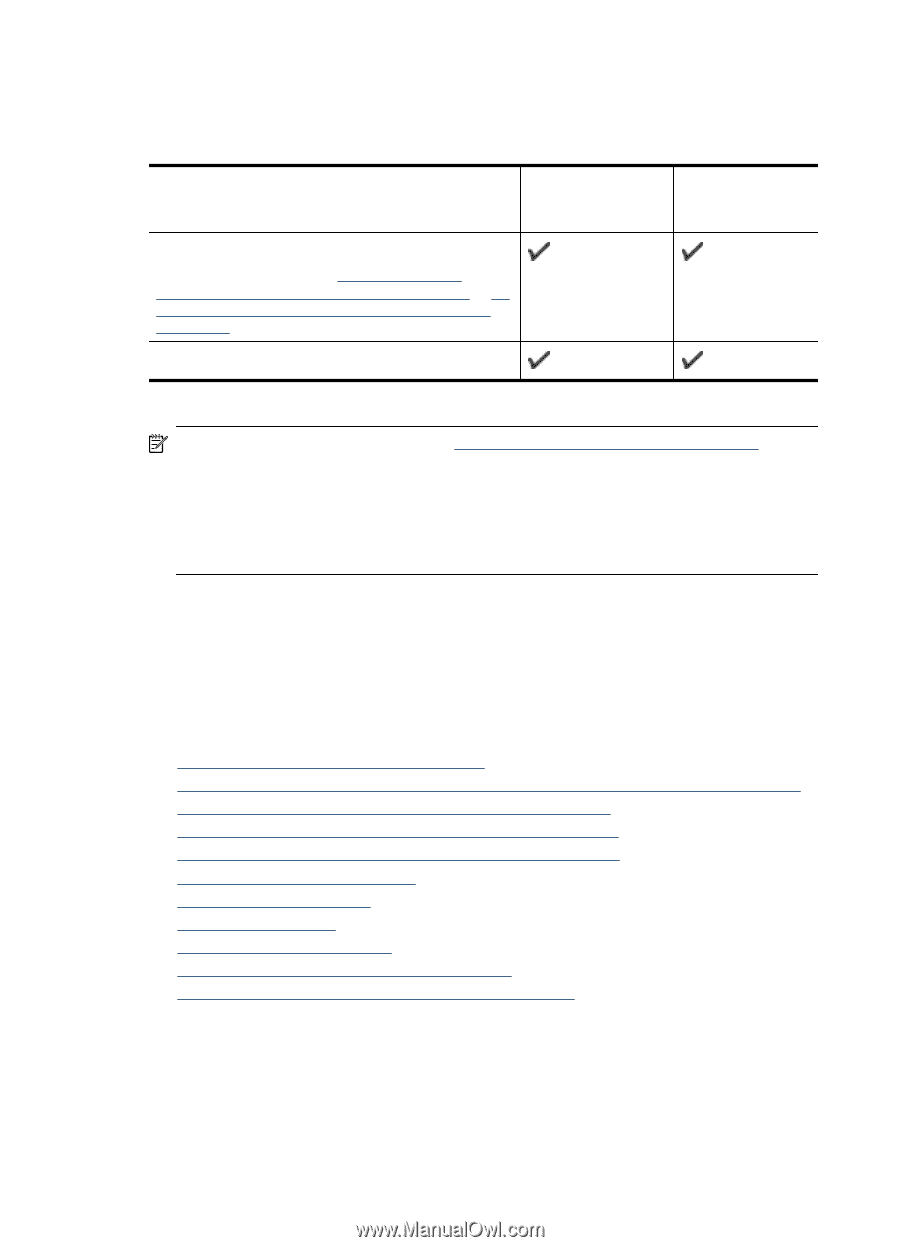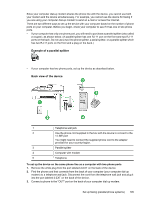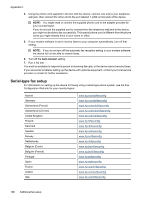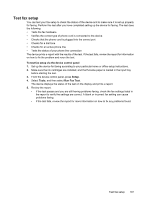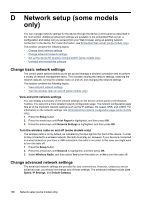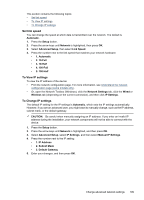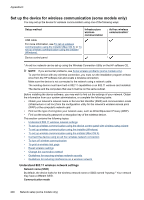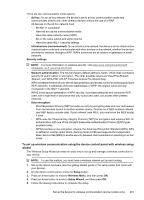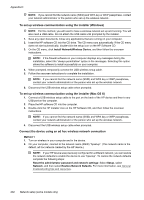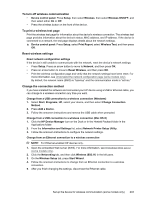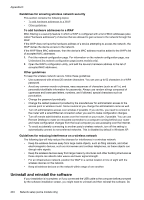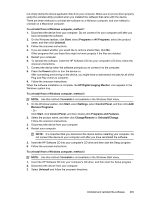HP Officejet 4500 User Guide - Page 204
Set up the device for wireless communication (some models only) - wireless windows 7
 |
View all HP Officejet 4500 manuals
Add to My Manuals
Save this manual to your list of manuals |
Page 204 highlights
Appendix D Set up the device for wireless communication (some models only) You may set up the device for wireless communication using one of the following ways: Setup method Infrastructure wireless communication USB cable For more information, see To set up wireless communication using the installer (Mac OS X) or To set up wireless communication using the installer (Windows). Device control panel Ad hoc wireless communication* * An ad hoc network can be set up using the Wireless Connection Utility on the HP software CD. NOTE: If you encounter problems, see Solve wireless problems (some models only). To use the device with any wireless connection, you must run the installation program at least once from the HP software CD and create a wireless connection. Make sure the device is not connected to the network using a network cable. The sending device must have built-in 802.11 capabilities or an 802.11 wireless card installed. The device and the computers that use it must be on the same subnet. Before installing the device software, you may wish to find out the settings of your network. Obtain the information from your system administrators, or complete the following tasks: • Obtain your network's network name or Service Set Identifier (SSID) and communication mode (infrastructure or ad hoc) from the configuration utility for the network's wireless access point (WAP) or the computer's network card. • Find out the type of encryption your network uses, such as Wired Equivalent Privacy (WEP). • Find out the security password or encryption key of the wireless device. This section contains the following topics: • Understand 802.11 wireless network settings • To set up wireless communication using the device control panel with wireless setup wizard • To set up wireless communication using the installer (Windows) • To set up wireless communication using the installer (Mac OS X) • Connect the device using an ad hoc wireless network connection • To turn off wireless communication • To print a wireless test page • Reset wireless settings • Change the connection method • Guidelines for ensuring wireless network security • Guidelines for reducing interference on a wireless network Understand 802.11 wireless network settings Network name (SSID) By default, the device looks for the wireless network name or SSID named "hpsetup." Your network may have a different SSID. Communication mode 200 Network setup (some models only)