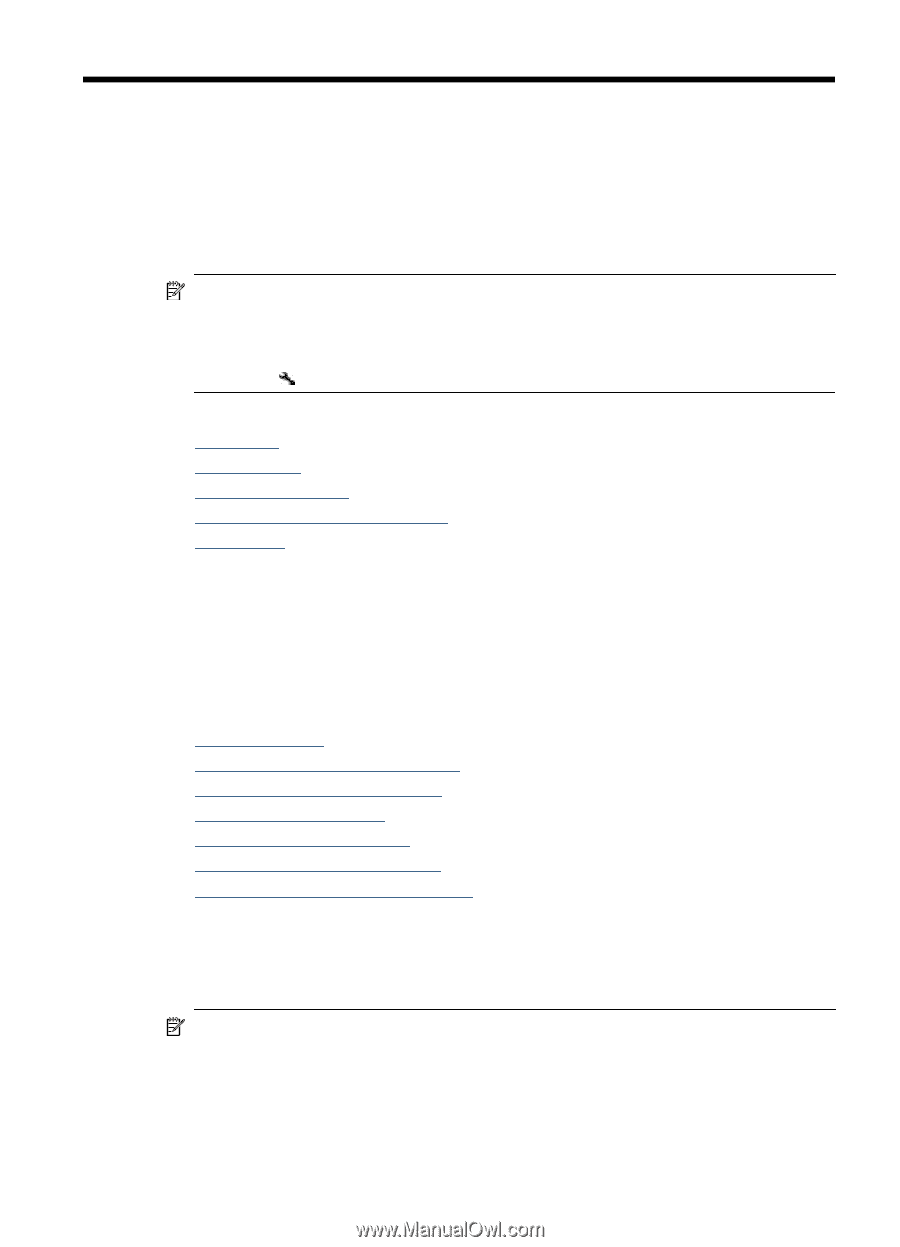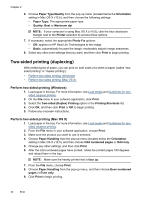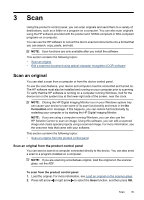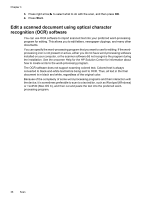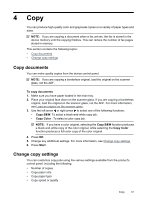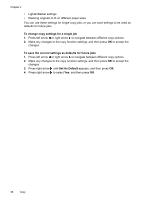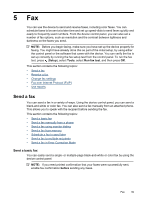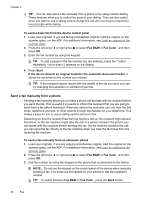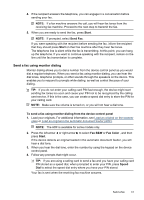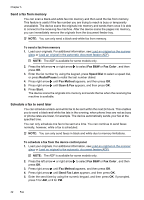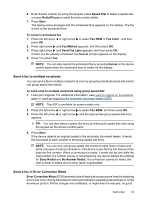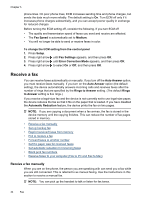HP Officejet 4500 User Guide - Page 43
Fax, Send a fax, Send a basic fax - manual
 |
View all HP Officejet 4500 manuals
Add to My Manuals
Save this manual to your list of manuals |
Page 43 highlights
5 Fax You can use the device to send and receive faxes, including color faxes. You can schedule faxes to be sent at a later time and set up speed-dials to send faxes quickly and easily to frequently used numbers. From the device control panel, you can also set a number of fax options, such as resolution and the contrast between lightness and darkness on the faxes you send. NOTE: Before you begin faxing, make sure you have set up the device properly for faxing. You might have already done this as part of the initial setup, by using either the control panel or the software that came with the device. You can verify the fax is set up correctly by running the fax setup test from the control panel. To run the fax test, press (Setup), select Tools, select Run fax test, and then press OK. This section contains the following topics: • Send a fax • Receive a fax • Change fax settings • Fax over Internet Protocol (FoIP) • Use reports Send a fax You can send a fax in a variety of ways. Using the device control panel, you can send a black-and-white or color fax. You can also send a fax manually from an attached phone. This allows you to speak with the recipient before sending the fax. This section contains the following topics: • Send a basic fax • Send a fax manually from a phone • Send a fax using monitor dialing • Send a fax from memory • Schedule a fax to send later • Send a fax to multiple recipients • Send a fax in Error Correction Mode Send a basic fax You can easily send a single- or multiple-page black-and-white or color fax by using the device control panel. NOTE: If you need printed confirmation that your faxes were successfully sent, enable fax confirmation before sending any faxes. Fax 39