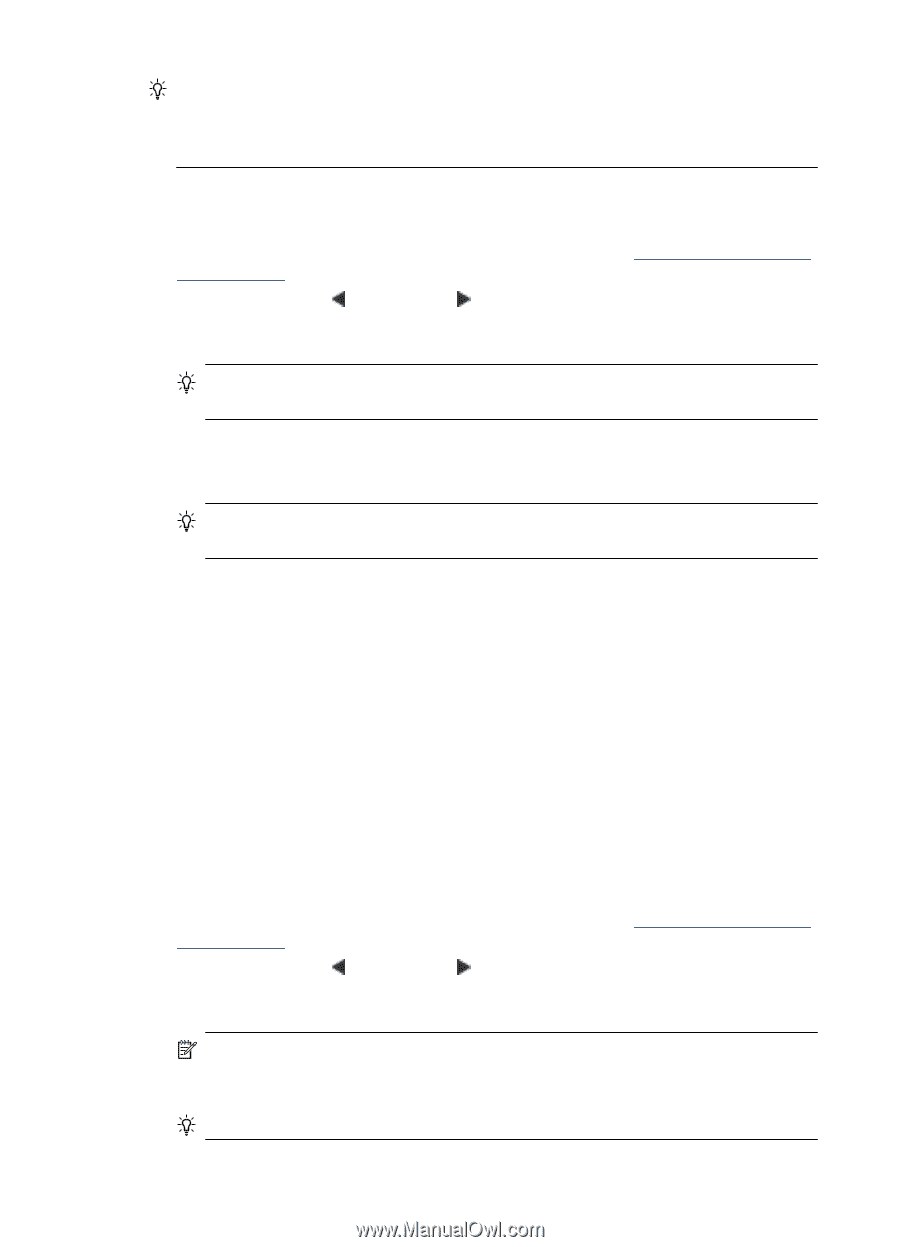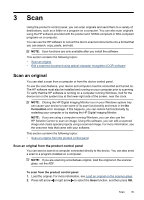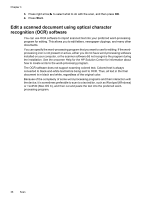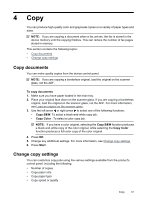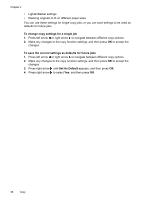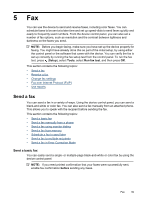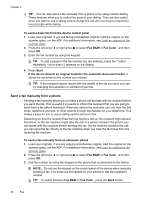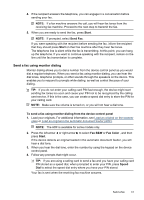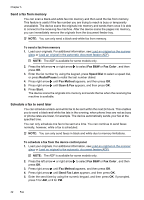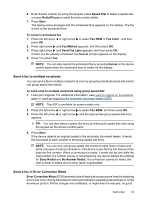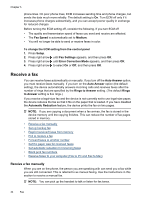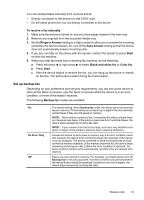HP Officejet 4500 User Guide - Page 44
Send a fax manually from a phone, Fax B&W
 |
View all HP Officejet 4500 manuals
Add to My Manuals
Save this manual to your list of manuals |
Page 44 highlights
Chapter 5 TIP: You can also send a fax manually from a phone or by using monitor dialing. These features allow you to control the pace of your dialing. They are also useful when you want to use a calling card to charge the call and you have to respond to tone prompts while dialing. To send a basic fax from the device control panel 1. Load your originals. If you are faxing a borderless original, load the original on the scanner glass, not the ADF. For additional information, see Load an original on the scanner glass. 2. Press the left arrow or right arrow to select Fax B&W or Fax Color , and then press OK. 3. Enter the fax number by using the keypad. TIP: To add a pause in the fax number you are entering, press the * button repeatedly, until a dash (-) appears on the display. 4. Press Start. If the device detects an original loaded in the automatic document feeder, it sends the document to the number you entered. TIP: If the recipient reports issues with the quality of the fax you sent, you can try changing the resolution or contrast of your fax. Send a fax manually from a phone Sending a fax manually allows you to make a phone call and talk with the recipient before you send the fax. This is useful if you want to inform the recipient that you are going to send them a fax before sending it. When you send a fax manually, you can hear the dial tones, telephone prompts, or other sounds through the handset on your telephone. This makes it easy for you to use a calling card to send your fax. Depending on how the recipient has their fax machine set up, the recipient might answer the phone, or the fax machine might take the call. If a person answers the phone, you can speak with the recipient before sending the fax. If a fax machine answers the call, you can send the fax directly to the fax machine when you hear the fax tones from the receiving fax machine. To send a fax manually from an extension phone 1. Load your originals. If you are copying a borderless original, load the original on the scanner glass, not the ADF. For additional information, see Load an original on the scanner glass. 2. Press the left arrow or right arrow to select Fax B&W or Fax Color , and then press OK. 3. Dial the number by using the keypad on the phone that is connected to the device. NOTE: Do not use the keypad on the control panel of the device when manually sending a fax. You must use the keypad on your phone to dial the recipient's number. TIP: To switch between Fax B&W or Fax Color , press the Back button. 40 Fax