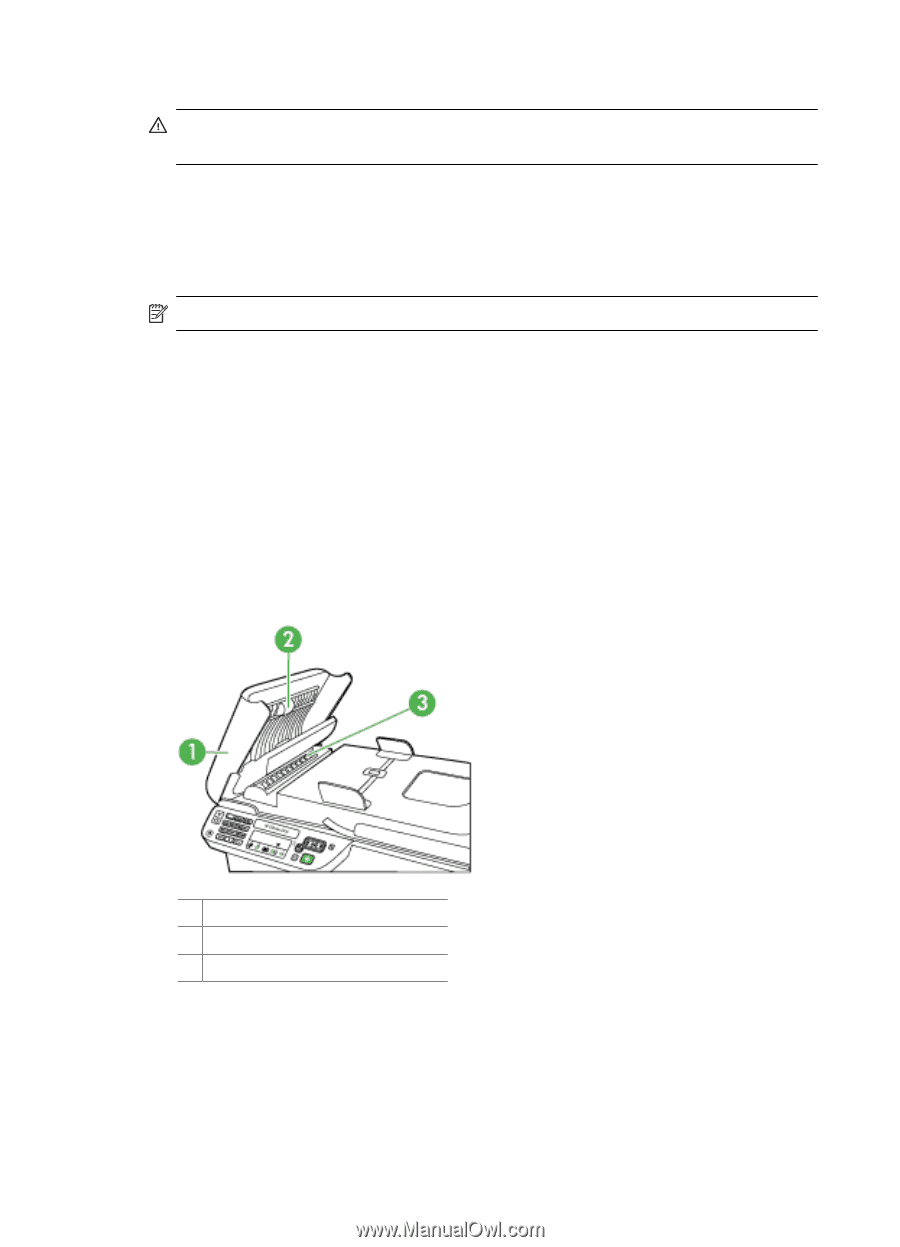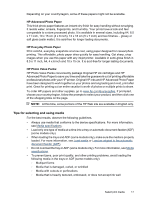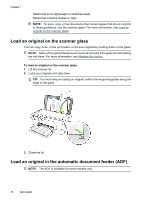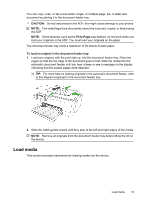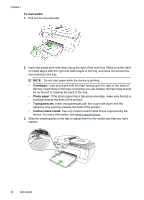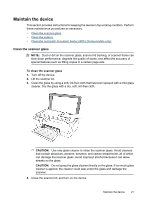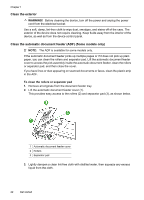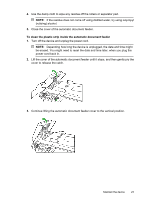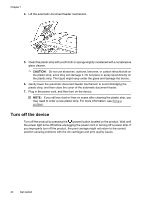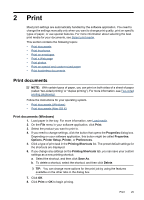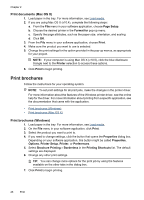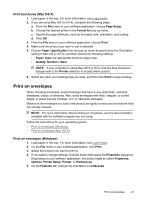HP Officejet 4500 User Guide - Page 26
Clean the exterior, Clean the automatic document feeder (ADF) (Some models only), WARNING - not scanning
 |
View all HP Officejet 4500 manuals
Add to My Manuals
Save this manual to your list of manuals |
Page 26 highlights
Chapter 1 Clean the exterior WARNING! Before cleaning the device, turn off the power and unplug the power cord from the electrical socket. Use a soft, damp, lint-free cloth to wipe dust, smudges, and stains off of the case. The exterior of the device does not require cleaning. Keep fluids away from the interior of the device, as well as from the device control panel. Clean the automatic document feeder (ADF) (Some models only) NOTE: The ADF is available for some models only. If the automatic document feeder picks up multiple pages or if it does not pick up plain paper, you can clean the rollers and separator pad. Lift the automatic document feeder cover to access the pick assembly inside the automatic document feeder, clean the rollers or separator pad, and then close the cover. If you have lines or dust appearing on scanned documents or faxes, clean the plastic strip in the ADF. To clean the rollers or separator pad 1. Remove all originals from the document feeder tray. 2. Lift the automatic document feeder cover (1). This provides easy access to the rollers (2) and separator pad (3), as shown below. 1 Automatic document feeder cover 2 Rollers 3 Separator pad 3. Lightly dampen a clean lint-free cloth with distilled water, then squeeze any excess liquid from the cloth. 22 Get started