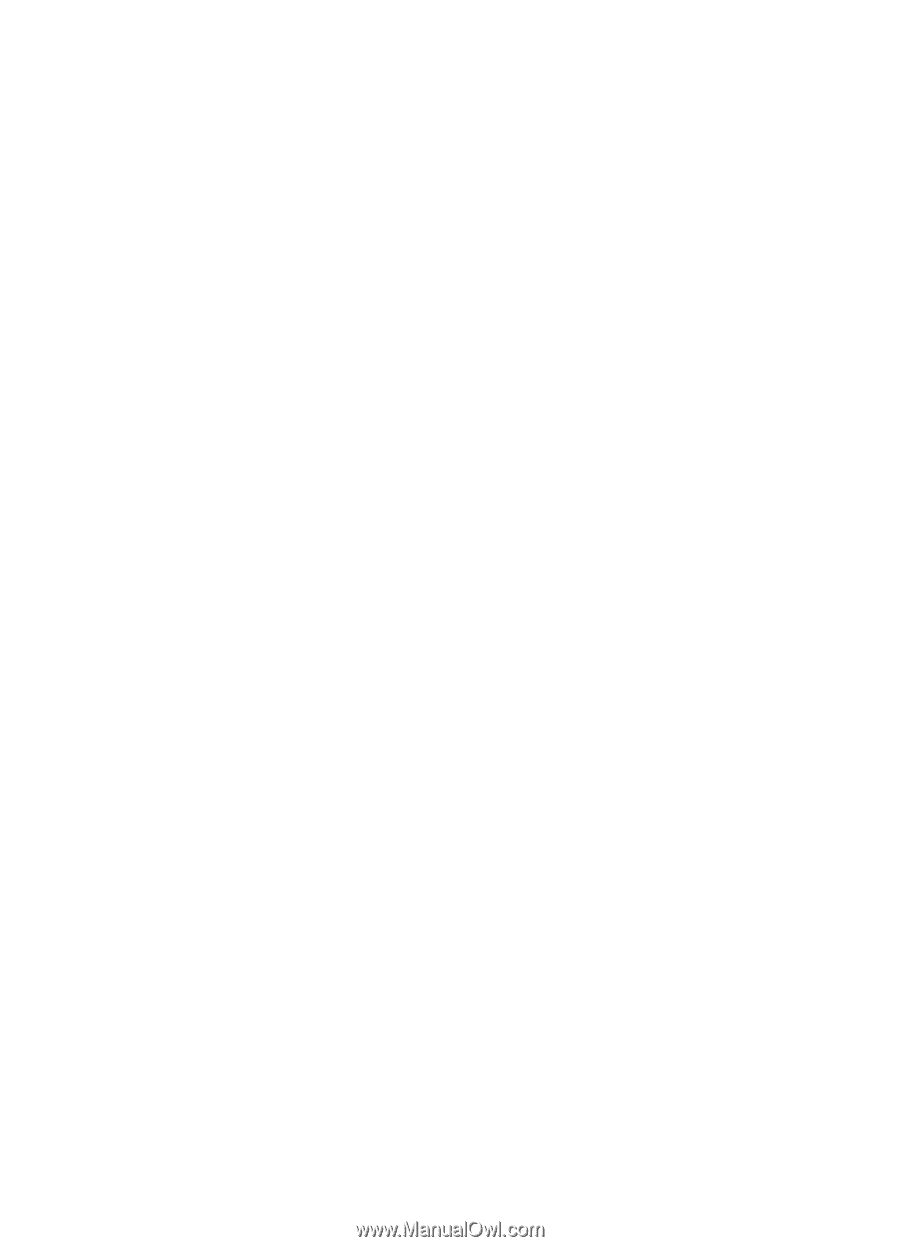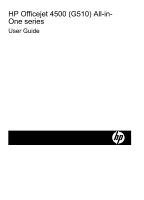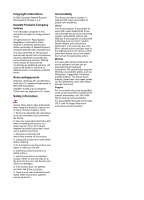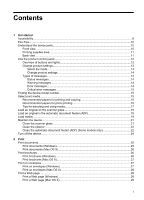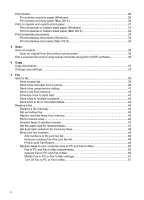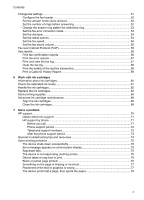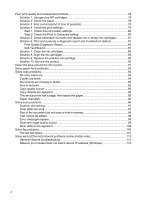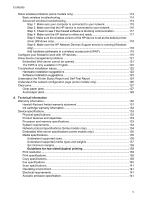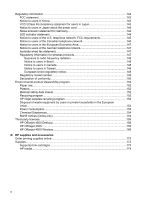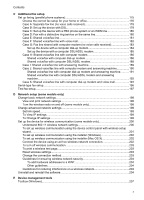Print photos
..............................................................................................................................
29
Print photos on photo paper (Windows)
.............................................................................
29
Print photos on photo paper (Mac OS X)
...........................................................................
30
Print on special and custom-sized paper
..................................................................................
31
Print on special or custom-sized paper (Windows)
............................................................
31
Print on special or custom-sized paper (Mac OS X)
...........................................................
32
Print borderless documents
......................................................................................................
32
Print borderless documents (Windows)
..............................................................................
33
Print borderless documents (Mac OS X)
............................................................................
33
3
Scan
Scan an original
........................................................................................................................
35
Scan an original from the product control panel
.................................................................
35
Edit a scanned document using optical character recognition (OCR) software
.......................
36
4
Copy
Copy documents
.......................................................................................................................
37
Change copy settings
...............................................................................................................
37
5
Fax
Send a fax
................................................................................................................................
39
Send a basic fax
.................................................................................................................
39
Send a fax manually from a phone
.....................................................................................
40
Send a fax using monitor dialing
........................................................................................
41
Send a fax from memory
....................................................................................................
42
Schedule a fax to send later
...............................................................................................
42
Send a fax to multiple recipients
.........................................................................................
43
Send a fax in Error Correction Mode
..................................................................................
43
Receive a fax
............................................................................................................................
44
Receive a fax manually
......................................................................................................
44
Set up backup fax
...............................................................................................................
45
Reprint received faxes from memory
..................................................................................
46
Poll to receive a fax
............................................................................................................
46
Forward faxes to another number
......................................................................................
47
Set the paper size for received faxes
.................................................................................
47
Set automatic reduction for incoming faxes
........................................................................
48
Block junk fax numbers
......................................................................................................
48
Add numbers to the junk fax list
...................................................................................
49
Remove numbers from the junk fax list
........................................................................
49
Print a Junk Fax Report
................................................................................................
49
Receive faxes to your computer (Fax to PC and Fax to Mac)
............................................
50
Fax to PC and Fax to Mac requirements
......................................................................
50
Activate Fax to PC and Fax to Mac
..............................................................................
50
Modify Fax to PC or Fax to Mac settings
......................................................................
51
Turn off Fax to PC or Fax to Mac
.................................................................................
51
2