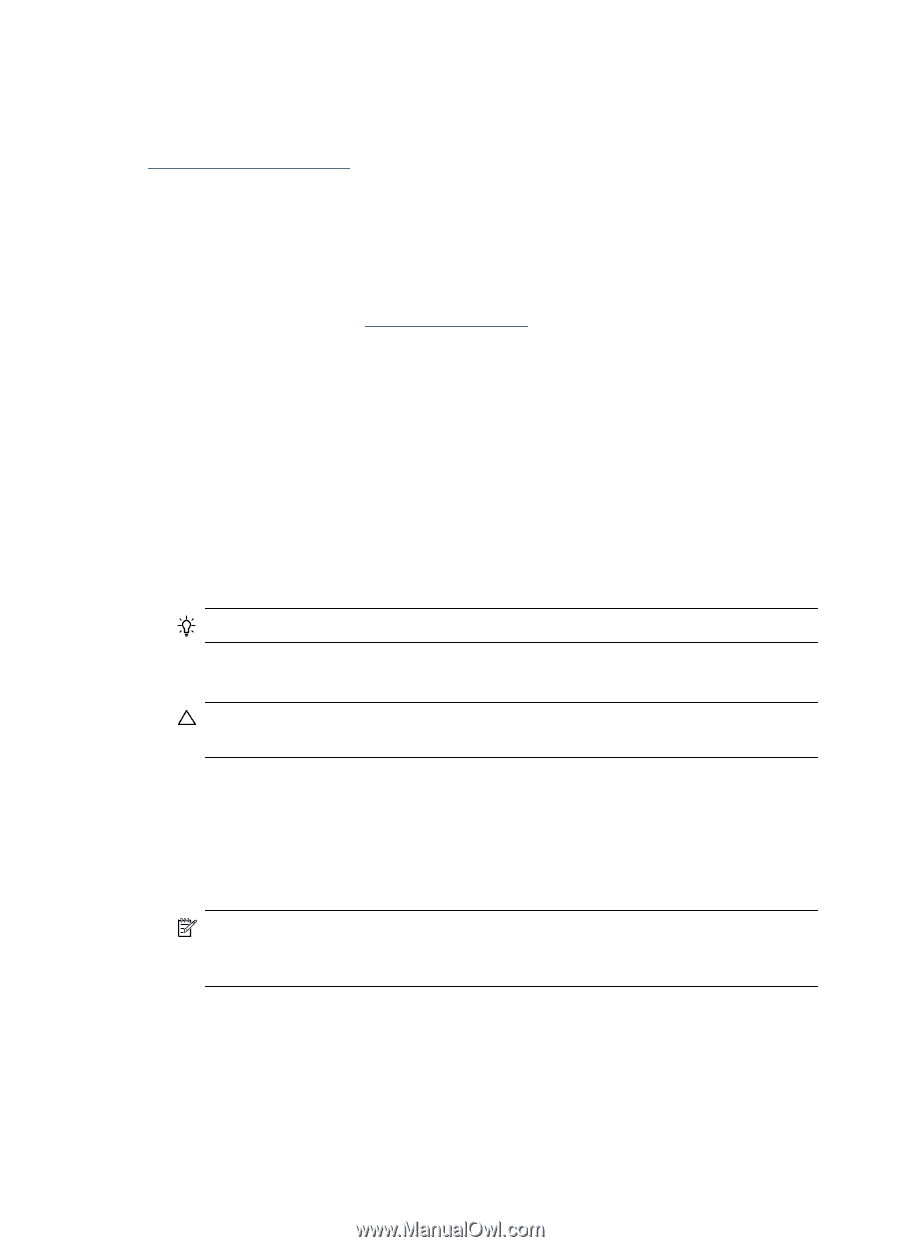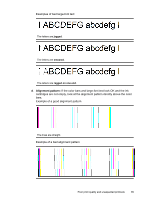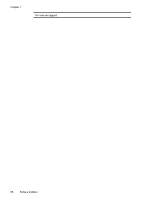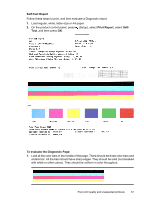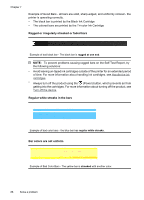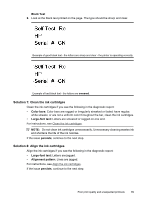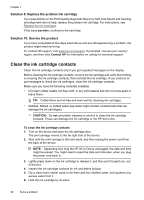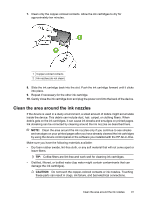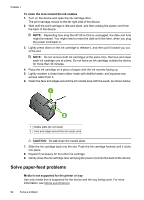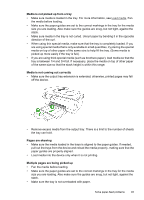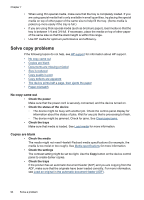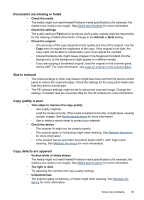HP Officejet 4500 User Guide - Page 94
Solution 9: Replace the problem ink cartridge, Solution 10: Service the product
 |
View all HP Officejet 4500 manuals
Add to My Manuals
Save this manual to your list of manuals |
Page 94 highlights
Chapter 7 Solution 9: Replace the problem ink cartridge If you saw defects on the Print Quality Diagnostic Report or Self-Test Report and cleaning and alignment did not help, replace the problem ink cartridge. For instructions, see Replace the ink cartridges. If the issue persists, continue to the next step. Solution 10: Service the product If you have completed all the steps listed above and are still experiencing a problem, the product might need servicing. To contact HP support, visit www.hp.com/support. If prompted, choose your country/ region, and then click Contact HP for information on calling for technical support. Clean the ink cartridge contacts Clean the ink cartridge contacts only if you get repeated messages on the display. Before cleaning the ink cartridge contacts, remove the ink cartridge and verify that nothing is covering the ink cartridge contacts, then reinstall the ink cartridge. If you continue to get messages to check the ink cartridges, clean the ink cartridge contacts. Make sure you have the following materials available: • Dry foam rubber swabs, lint-free cloth, or any soft material that will not come apart or leave fibers. TIP: Coffee filters are lint-free and work well for cleaning ink cartridges. • Distilled, filtered, or bottled water (tap water might contain contaminants that can damage the ink cartridges). CAUTION: Do not use platen cleaners or alcohol to clean the ink cartridge contacts. These can damage the ink cartridge or the HP All-in-One. To clean the ink cartridge contacts 1. Turn on the device and open the ink cartridge door. The print carriage moves to the far right side of the device. 2. Wait until the print carriage is idle and silent, and then unplug the power cord from the back of the device. NOTE: Depending how long the HP All-in-One is unplugged, the date and time might be erased. You might need to reset the date and time later, when you plug the power cord back in. 3. Lightly press down on the ink cartridge to release it, and then pull it toward you, out of the slot. 4. Inspect the ink cartridge contacts for ink and debris buildup. 5. Dip a clean foam rubber swab or lint-free cloth into distilled water, and squeeze any excess water from it. 6. Hold the ink cartridge by its sides. 90 Solve a problem