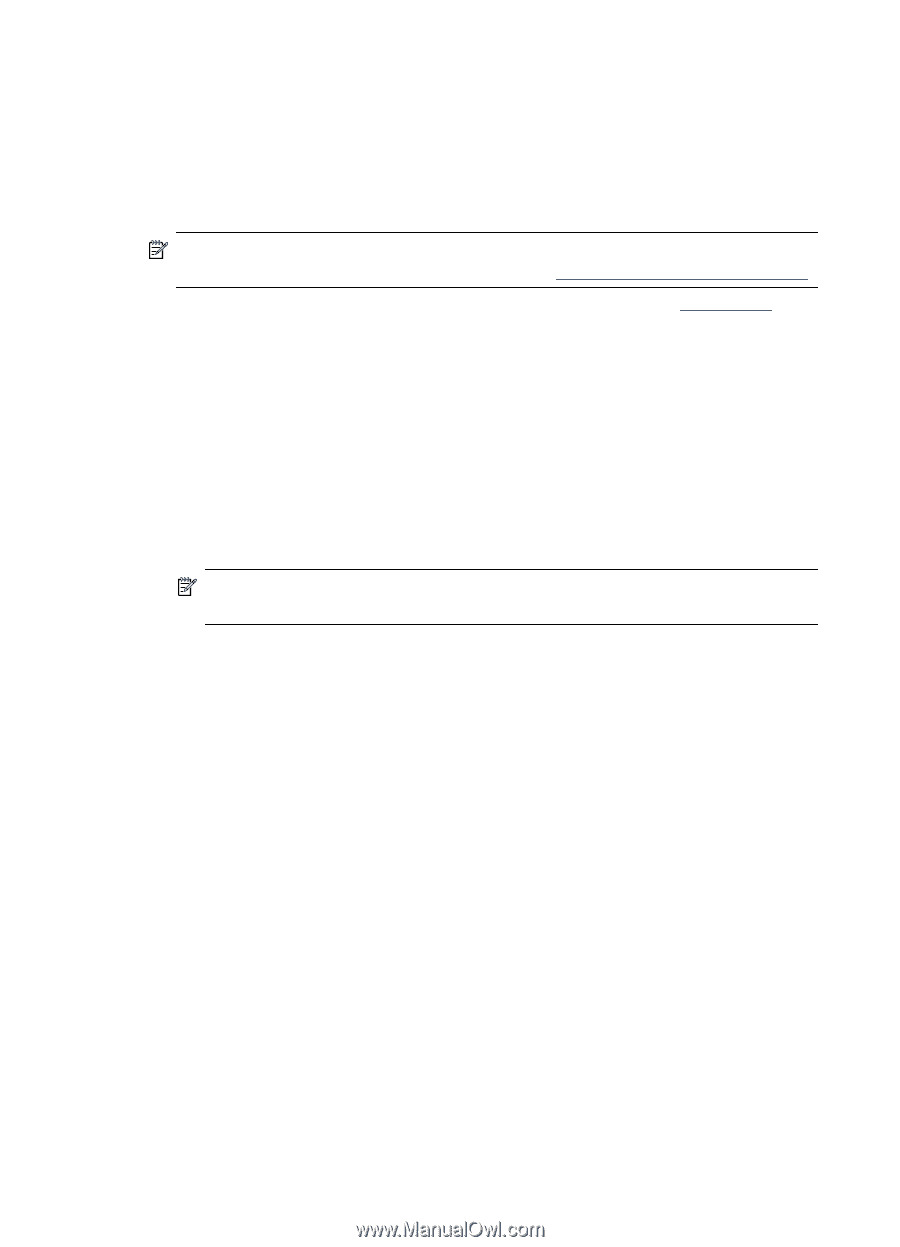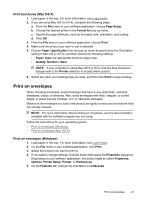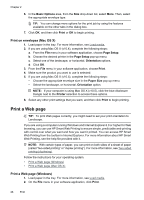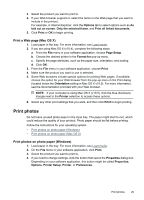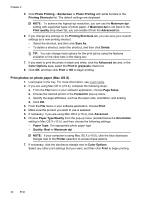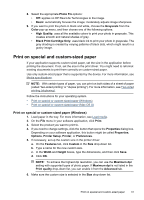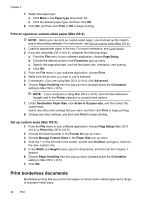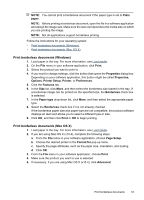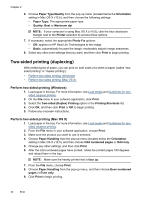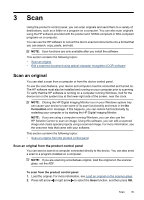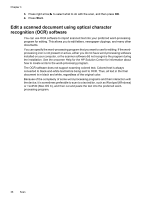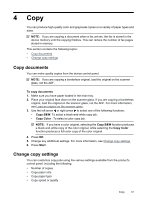HP Officejet 4500 User Guide - Page 36
Print on special or custom-sized paper (Mac OS X), Print borderless documents
 |
View all HP Officejet 4500 manuals
Add to My Manuals
Save this manual to your list of manuals |
Page 36 highlights
Chapter 2 7. Select the paper type: a. Click More in the Paper type drop-down list. b. Click the desired paper type, and then click OK. 8. Click OK, and then click Print or OK to begin printing. Print on special or custom-sized paper (Mac OS X) NOTE: Before you can print on custom-sized paper, you must set up the custom size in the printing software. For instructions, see Set up custom sizes (Mac OS X). 1. Load the appropriate paper in the tray. For more information, see Load media. 2. If you are using Mac OS X (v10.4), complete the following steps: a. From the File menu in your software application, choose Page Setup. b. Choose the desired printer in the Format for pop-up menu. c. Specify the page attributes, such as the paper size, orientation, and scaling. d. Click OK. 3. From the File menu in your software application, choose Print. 4. Make sure the product you want to use is selected. 5. If necessary, if you are using Mac OS X (v10.4), click Advanced. 6. Choose Paper Handling from the pop-up menu (located below the Orientation setting in Mac OS X v10.5). NOTE: If your computer is using Mac OS X (v10.5), click the blue disclosure triangle next to the Printer selection to access these options. 7. Under Destination Paper Size, click Scale to fit paper size, and then select the custom size. Select any other print settings that you want, and then click Print to begin printing. 8. Change any other settings, and then click Print to begin printing. Set up custom sizes (Mac OS X) 1. From the File menu in your software application, choose Page Setup (Mac OS X v10.4) or Print (Mac OS X v10.5). 2. Choose the desired printer in the Format for pop-up menu. 3. Choose Manage Custom Sizes in the Paper Size pop-up menu. 4. Click the + on the left side of the screen, double-click Untitled, and type a name for the new, custom size. 5. In the Width and Height boxes, type the dimensions, and then set the margins, if desired. 6. Choose Paper Handling from the pop-up menu (located below the Orientation setting in Mac OS X v10.5). 7. Click OK. Print borderless documents Borderless printing lets you print to the edges of certain photo media types and a range of standard media sizes. 32 Print