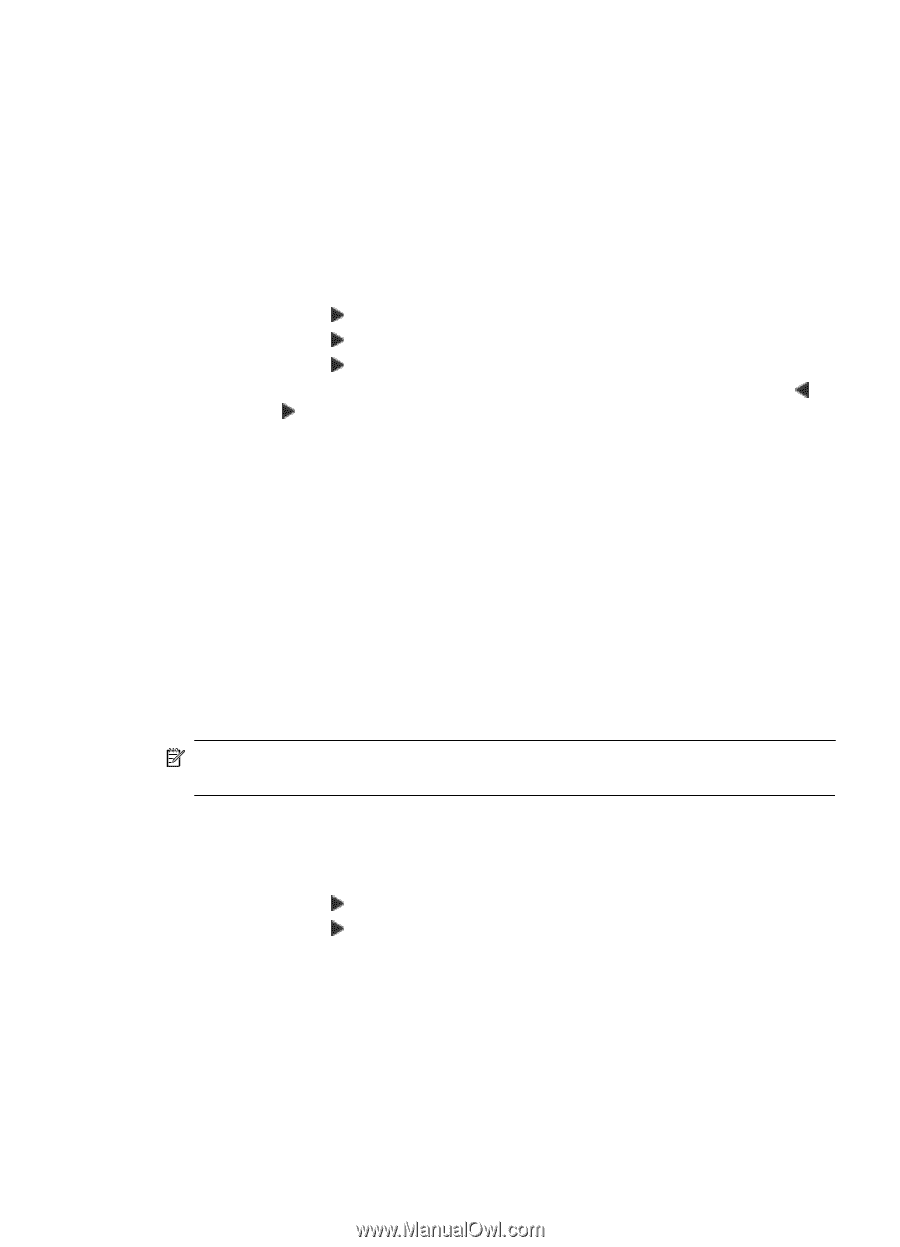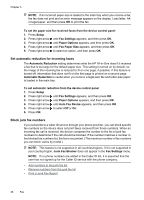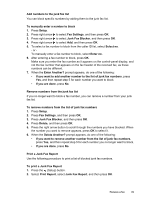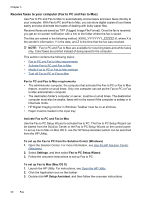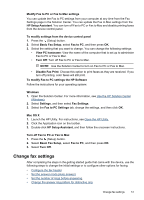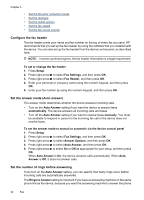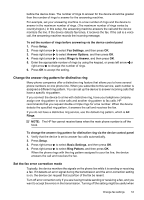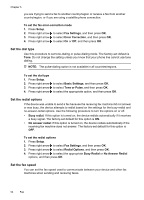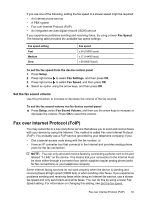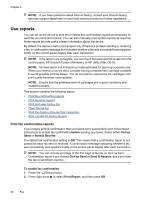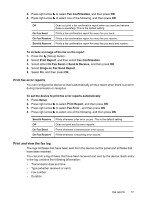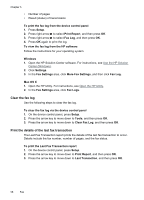HP Officejet 4500 User Guide - Page 57
Change the answer ring pattern for distinctive ring, Set the fax error correction mode
 |
View all HP Officejet 4500 manuals
Add to My Manuals
Save this manual to your list of manuals |
Page 57 highlights
before the device does. The number of rings to answer for the device should be greater than the number of rings to answer for the answering machine. For example, set your answering machine to a low number of rings and the device to answer in the maximum number of rings. (The maximum number of rings varies by country/region.) In this setup, the answering machine answers the call and the device monitors the line. If the device detects fax tones, it receives the fax. If the call is a voice call, the answering machine records the incoming message. To set the number of rings before answering via the device control panel 1. Press Setup. 2. Press right arrow to select Fax Settings, and then press OK. 3. Press right arrow to select Answer Options, and then press OK. 4. Press right arrow to select Rings to Answer, and then press OK. 5. Enter the appropriate number of rings by using the keypad, or press left arrow or right arrow to change the number of rings. 6. Press OK to accept the setting. Change the answer ring pattern for distinctive ring Many phone companies offer a distinctive ring feature that allows you to have several phone numbers on one phone line. When you subscribe to this service, each number is assigned a different ring pattern. You can set up the device to answer incoming calls that have a specific ring pattern. If you connect the device to a line with distinctive ring, have your telephone company assign one ring pattern to voice calls and another ring pattern to fax calls. HP recommends that you request double or triple rings for a fax number. When the device detects the specified ring pattern, it answers the call and receives the fax. If you do not have a distinctive ring service, use the default ring pattern, which is All Rings. NOTE: The HP fax cannot receive faxes when the main phone number is off the hook. To change the answer ring pattern for distinctive ring via the device control panel 1. Verify that the device is set to answer fax calls automatically. 2. Press Setup. 3. Press right arrow to select Basic Settings, and then press OK. 4. Press right arrow to select Ring Pattern, and then press OK. When the phone rings with the ring pattern assigned to your fax line, the device answers the call and receives the fax. Set the fax error correction mode Typically, the device monitors the signals on the phone line while it is sending or receiving a fax. If it detects an error signal during the transmission and the error-correction setting is on, the device can request that a portion of the fax be resent. Turn off error correction only if you are having trouble sending or receiving a fax, and you want to accept the errors in the transmission. Turning off the setting might be useful when Change fax settings 53