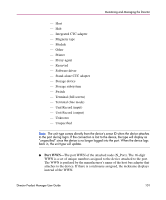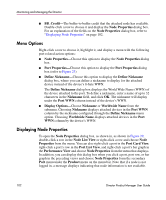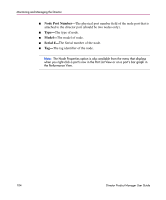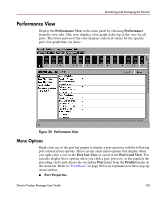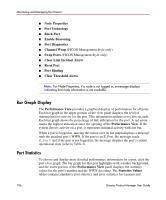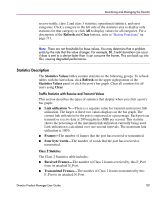HP Surestore 64 fw 05.01.00 and sw 07.01.00 - Director Product Manager - User - Page 102
Menu Options, Displaying Node Properties, Worldwide Name
 |
View all HP Surestore 64 manuals
Add to My Manuals
Save this manual to your list of manuals |
Page 102 highlights
Monitoring and Managing the Director ■ BB_Credit-The buffer-to-buffer credit that the attached node has available. Double-click a row to choose it and display the Node Properties dialog box. For an explanation of the fields on the Node Properties dialog box, refer to "Displaying Node Properties" on page 102. Menu Options Right-click a row to choose it, highlight it, and display a menu with the following port-related action options: ■ Node Properties-Choose this option to display the Node Properties dialog box. ■ Port Properties-Choose this option to display the Port Properties dialog box (refer to Figure 23). ■ Define Nickname-Choose this option to display the Define Nickname dialog box, where you can define a nickname to display for the attached device instead of the device's 8-byte WWN. The Define Nickname dialog box displays the World Wide Name (WWN) of the device attached to the port. To define a nickname, enter a name of up to 32 characters in the Nickname field, and click OK. The nickname will display under the Port WWN column instead of the device's WWN. ■ Display Options-Choose Nickname or Worldwide Name from the submenu. Choosing Nickname displays attached devices in the Port WWN column by the nickname configured through the Define Nickname menu option. Choosing Worldwide Name displays attached devices in the Port WWN column by the device's WWN. Displaying Node Properties To open the Node Properties dialog box, as shown in, as shown in Figure 29, double-click a row in the Node List View or right-click a row and choose Node Properties from the menu. You can also right-click a port in the Port Card View, right-click a port's row in the Port List View, and right-click a port's bar graph in the Performance View and choose Node Properties from the menu that displays. In addition, you can display this dialog box when you click a port, port row, or bar graph in the preceding views and choose Node Properties form the secondary Port menu under the Product menu on the menu bar. Note that if a node is not logged in, a message displays indicating that node information is not available. 102 Director Product Manager User Guide