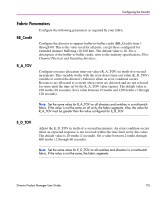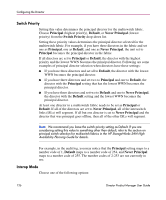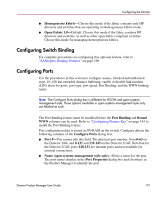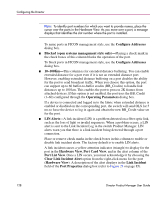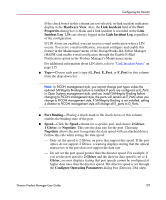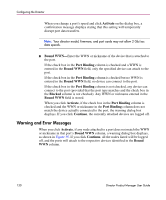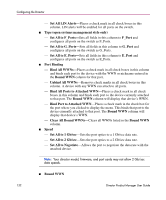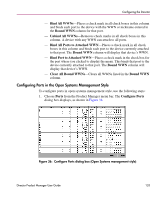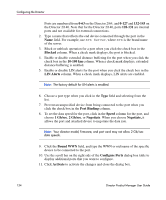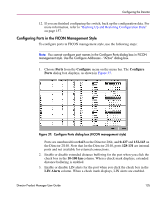HP Surestore 64 fw 05.01.00 and sw 07.01.00 - Director Product Manager - User - Page 130
Warning and Error Messages, Activate, Bound WWN, Port Binding, Blocked, Continue, Bound
 |
View all HP Surestore 64 manuals
Add to My Manuals
Save this manual to your list of manuals |
Page 130 highlights
Configuring the Director When you change a port's speed and click Activate on the dialog box, a confirmation message displays stating that this setting will temporarily disrupt port data transfers. Note: Your director model, firmware, and port cards may not allow 2 Gb/sec data speeds. ■ Bound WWN-Enter the WWN or nickname of the device that is attached to the port. If the check box in the Port Binding column is checked and a WWN is entered in the Bound WWN field, only the specified device can attach to the port. If the check box in the Port Binding column is checked but no WWN is entered in the Bound WWN field, no device can connect to the port. If the check box in the Port Binding column is not checked, any device can connect to the port (provided that the port type matches and the check box in the Blocked column is not checked). Any WWN or nickname entered in the Bound WWN field is stored. When you click Activate, if the check box in the Port Binding column is checked and the WWN or nickname in the Port Binding column does not match the device actually connected to the port, the warning dialog box displays. If you click Continue, the currently attached devices are logged off. Warning and Error Messages When you click Activate, if any node attached to a port does not match the WWN or nickname in that port's Bound WWN column, a warning dialog box displays, as shown in Figure 35. If you click Continue, all the nodes listed will be logged off, and the ports will attach to the respective devices identified in the Bound WWN column. 130 Director Product Manager User Guide