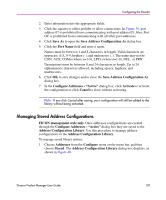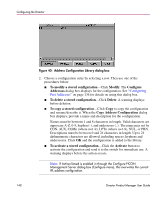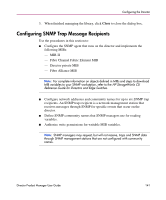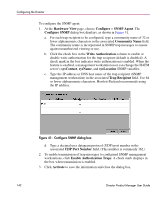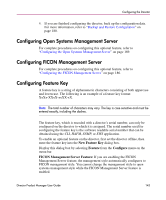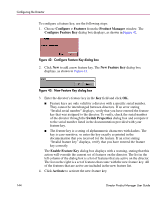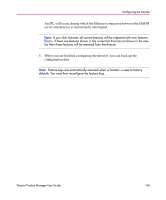HP Surestore 64 fw 05.01.00 and sw 07.01.00 - Director Product Manager - User - Page 144
Con Feature Key dialog box,
 |
View all HP Surestore 64 manuals
Add to My Manuals
Save this manual to your list of manuals |
Page 144 highlights
Configuring the Director To configure a feature key, use the following steps: 1. Choose Configure > Features from the Product Manager window. The Configure Feature Key dialog box displays, as shown in Figure 42. Figure 42: Configure Feature Key dialog box 2. Click New to add a new feature key. The New Feature Key dialog box displays, as shown in Figure 43. Figure 43: New Feature Key dialog box 3. Enter the director's feature key in the Key field and click OK. ■ Feature keys are only valid for a director with a specific serial number. They cannot be interchanged between directors. If an error stating "Invalid serial number" displays, verify that you have entered the feature key that was assigned to the director. To verify, check the serial number of the director through the Switch Properties dialog box and compare it to the serial number listed in the documentation provided with your feature key. ■ The feature key is a string of alphanumeric characters with dashes. The key is case-sensitive, so enter the key exactly as printed in the documentation that you received for the feature. If an error stating "Invalid feature key" displays, verify that you have entered the feature key correctly. The Enable Feature Key dialog box displays with a warning, stating that this action will override the current set of features on the director. The list in the left column of the dialog box is a list of features that are active on the director. The list on the right is a set of features that come with the new feature key. All of the features that are active are included in the new feature list. 4. Click Activate to activate the new feature key. 144 Director Product Manager User Guide