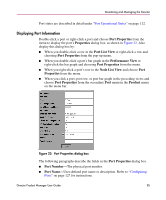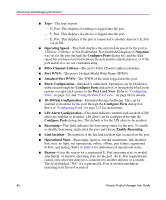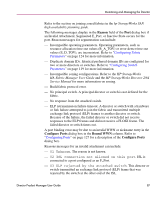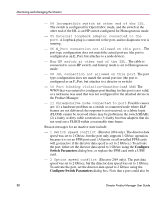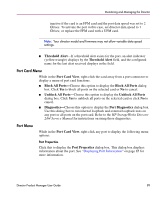HP Surestore 64 fw 05.01.00 and sw 07.01.00 - Director Product Manager - User - Page 89
Port Card Menu, Port Menu
 |
View all HP Surestore 64 manuals
Add to My Manuals
Save this manual to your list of manuals |
Page 89 highlights
Monitoring and Managing the Director inactive if the card is an FPM card and the port data speed was set to 2 Gb/sec. To activate the port in this case, set director data speed to 1 Gb/sec, or replace the FPM card with a UPM card. Note: Your director model and firmware may not allow variable data speed settings. ■ Threshold Alert-If a threshold alert exists for the port, an alert indicator (yellow triangle) displays by the Threshold Alert field, and the configured name for the last alert received displays in the field. Port Card Menu While in the Port Card View, right-click the card away from a port connector to display a menu of port card functions. ■ Block All Ports-Choose this option to display the Block All Ports dialog box. Click Yes to block all ports on the selected card or No to cancel. ■ Unblock All Ports-Choose this option to display the Unblock All Ports dialog box. Click Yes to unblock all ports on the selected card or click No to cancel. ■ Diagnostics-Choose this option to display the Port Diagnostics dialog box. Use this dialog box to run internal loopback and external loopback tests on any port or all ports on the port card. Refer to the HP StorageWorks Director 2/64 Service Manual for instructions on using these diagnostics. Port Menu While in the Port Card View, right-click any port to display the following menu options: Port Properties Click this to display the Port Properties dialog box. This dialog box displays information about the port. See "Displaying Port Information" on page 85 for more information. Director Product Manager User Guide 89