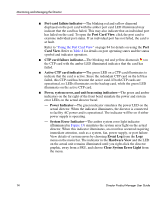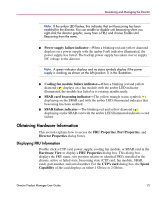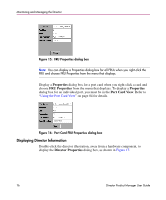HP Surestore 64 fw 05.01.00 and sw 07.01.00 - Director Product Manager - User - Page 71
Status Bar Indicator, Monitoring Hardware Operation
 |
View all HP Surestore 64 manuals
Add to My Manuals
Save this manual to your list of manuals |
Page 71 highlights
Monitoring and Managing the Director Status Bar Indicator The status bar displays a colored status symbol that indicates the overall operating status of the director unit. The operating status depends on hardware component failures, which are indicated by status symbols that display over component graphics in the Hardware View. Refer to "Status Bar" on page 47 for the meanings of status symbols in the status bar. The status bar indicates the director operating status based on component failures. For example, for a single port failure, a blinking red and yellow diamond displays on the port connector in the Hardware View. At the same time, a yellow triangle displays in the status bar to indicate a degraded director. However, if a blinking red and yellow diamond displays over both fan modules, the status bar displays a red and yellow diamond, indicating a failure that requires immediate attention. Monitoring Hardware Operation Determine hardware component operating status and states by the simulated LED indicators and status symbols that display on port cards, CTP cards, power supplies, fan modules, and SBAR cards illustrated in the Hardware View. ■ Green and amber indicators illuminate on each FRU to indicate either an operational or degraded state, respectively. LEDs for individual ports do not illuminate on port cards in the Hardware View, but do illuminate in the Port Card View for each port (refer to "Using the Port Card View" on page 84). ■ Alert symbols, such as flashing red and yellow diamonds and yellow triangles, display on FRUs to reflect the overall state of the hardware as changes occur. ■ Corresponding or additional descriptions of hardware status and states also display when you click components to display Properties dialog boxes. Figure 13 illustrates the Director 2/64 Hardware View and Figure 14 illustrates the Director 2/140 Hardware View with examples of symbols and simulated LED indicators that can help you monitor hardware operation. Director Product Manager User Guide 71