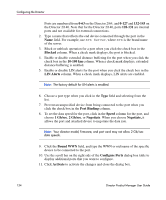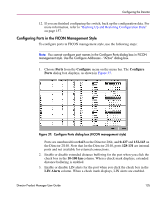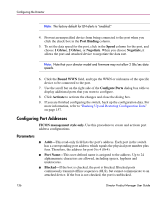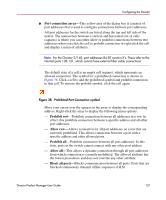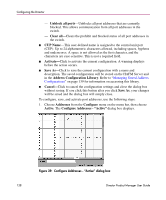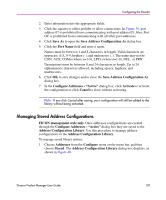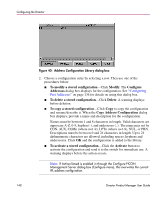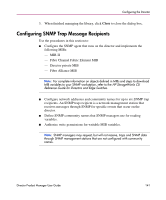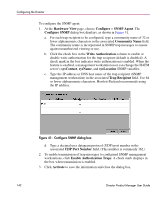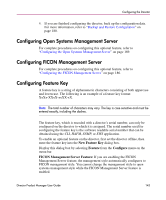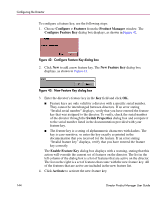HP Surestore 64 fw 05.01.00 and sw 07.01.00 - Director Product Manager - User - Page 139
Managing Stored Address Configurations, Con Addresses - Active
 |
View all HP Surestore 64 manuals
Add to My Manuals
Save this manual to your list of manuals |
Page 139 highlights
Configuring the Director 2. Enter information into the appropriate fields. 3. Click the squares to either prohibit or allow connections. In Figure 39, port address 07 is prohibited from communicating with port address 05. Also, Port OC is prohibited from communicating with all other port addresses. 4. Click Save As to open the Save Address Configuration As dialog box. 5. Click the Port Name field and enter a name. Names must be between 1 and 8 characters in length. Valid characters are uppercase A-Z, 0-9, hyphen (-), and underscore (_). The name may not be CON, AUX, COMn (where n=1-9), LPTn (where n=1-9), NUL, or PRN. Descriptions must be between 0 and 24 characters in length. Up to 24 alphanumeric characters allowed, including spaces, hyphens, and underscores. 6. Click OK to save changes and to close the Save Address Configuration As dialog box. 7. In the Configure Addresses - "Active" dialog box, click Activate to activate the configuration or click Cancel to close without activating. Note: If you click Cancel after saving, your configuration will still be added to the library without being activated. Managing Stored Address Configurations FICON management style only. Once addresses configurations are created through the Configure Addresses - "Active" dialog box they are saved to the Address Configuration Library. Use this procedure to manage address configurations in the Address Configuration Library. To manage saved library entries: 1. Choose Addresses from the Configure menu on the menu bar, and then choose Stored. The Address Configuration Library dialog box displays, as shown in Figure 40. Director Product Manager User Guide 139