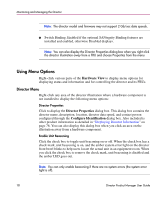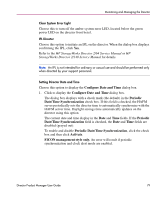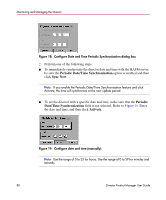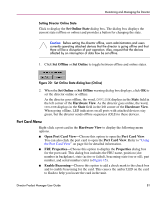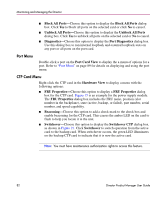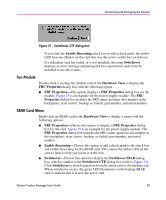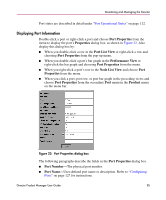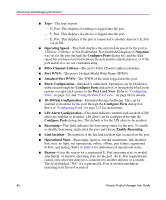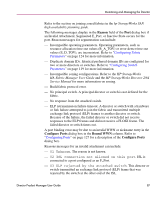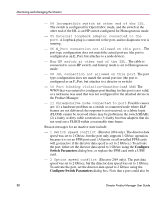HP Surestore 64 fw 05.01.00 and sw 07.01.00 - Director Product Manager - User - Page 83
Switchover CTP dialog box, Fan Module, SBAR Card Menu
 |
View all HP Surestore 64 manuals
Add to My Manuals
Save this manual to your list of manuals |
Page 83 highlights
Monitoring and Managing the Director Figure 21: Switchover CTP dialog box If you click the Enable Beaconing check box to add a check mark, the amber LED beacons (blinks) on the card that was the active card before switchover. If a redundant card has failed, or is not installed, choosing Switchover displays an error message explaining that two operational cards must be installed to use this feature. Fan Module Double-click a cooling fan module card in the Hardware View to display the FRU Properties dialog box with the following option: ■ FRU Properties-This option displays a FRU Properties dialog box for the module. Figure 15 is an example for the power supply module. The FRU Properties dialog box includes the FRU name, position (slot number in the backplane), state (active, backup, or failed), part number, and serial number. SBAR Card Menu Right-click an SBAR card in the Hardware View to display a menu with the following options: ■ FRU Properties-Choose this option to display a FRU Properties dialog box for the card. Figure 15 is an example for the power supply module. The FRU Properties dialog box includes the FRU name, position (slot number in the backplane), state (active, backup, or failed), part number, and serial number. ■ Enable Beaconing-Choose this option to add a check mark to the check box and enable beaconing for the SBAR card. This causes the amber LED on the card to flash to help you locate it in the unit. ■ Switchover-Choose this option to display the Switchover SBAR dialog box, which is similar to the Switchover CTP dialog box (refer to Figure 21). Click Switchover to switch operation from the active card to the backup card. When switchover occurs, the green LED illuminates on the backup SBAR card to indicate that it is now the active card. Director Product Manager User Guide 83