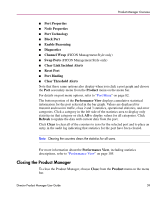HP Surestore 64 fw 05.01.00 and sw 07.01.00 - Director Product Manager - User - Page 64
Backing Up and Restoring Product Manager Data, HAFM SNMP configurations
 |
View all HP Surestore 64 manuals
Add to My Manuals
Save this manual to your list of manuals |
Page 64 highlights
Product Manager Overview Backing Up and Restoring Product Manager Data Critical information from both the Product Manager and HAFM applications is automatically backed up to a backup drive when the data directory contents change or when you reboot the HAFM server. The backup drive is either an Iomega® Zip drive or internal CD-RW drive, depending on your HAFM platform. Note: To ensure trouble-free backups; it is imperative that you leave the backup media in the drive at all times. Removing the media during a backup or restore can corrupt the database on the media. Make sure that data is not being written to or read from the backup drive before you remove the backup media by observing the following: ■ The Iomega QuikSync icon in the Windows® system tray spins when data is being written to or read from the Zip drive. ■ The CD-RW drive write LED flashes when data is being written to disk. A separate application installed on the HAFM server is configured to automatically mirror the contents of the HafmData directory to the Zip drive or CD-RW drive when the contents are changed, or when you reboot the HAFM server. This directory contains all HAFM and Product Manager data, so it can be copied back to a newly restored HAFM server to fully recover the preferred operating environment. The mirroring operation will only occur while a user is logged in to Windows on the HAFM server PC (independent of the HAFM login). The data contained in the HafmData directory and mirrored to the backup media includes the following: ■ All HAFM configuration including: - Product definitions - User names, encrypted passwords, and user rights - Nicknames - Session options - HAFM SNMP configurations - E-mail configuration ■ All log files (both HAFM log files and individual Product Manager log files). ■ Zoning library (all zone sets and zone definitions). ■ Firmware library. 64 Director Product Manager User Guide