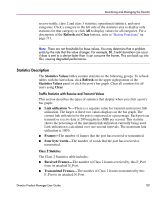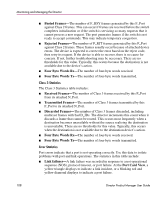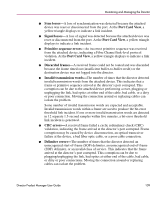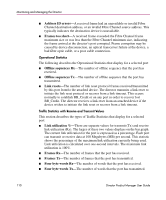HP Surestore 64 fw 05.01.00 and sw 07.01.00 - Director Product Manager - User - Page 112
Port Operational States, Table 4: Port States and Indicators
 |
View all HP Surestore 64 manuals
Add to My Manuals
Save this manual to your list of manuals |
Page 112 highlights
Monitoring and Managing the Director Port Operational States Table 4 describes the port operational states and the LED and attention indicators that display in the Hardware View and Port List View. Note: The status indicator displays on the port in the Hardware View. It indicates that a corrective action is required to return the port to a normal operating state. Table 4: Port States and Indicators Port State Beaconing Port Indicators Green Off or On Amber Blink Alert Indicator Yellow Triangle Inactive Off Off Yellow Triangle Invalid On Off Yellow Attachment Triangle Description The port is beaconing. The amber port LED blinks once every two seconds to enable users to find a specific port. Enable beaconing through the port's menu on the Port Card View, Port List View, or Performance View. The port is inactive. Reasons for this state are in the Reason field of the Port Properties dialog box. Note that if the port optics have also failed, the amber LED will be on. The director port is in an invalid attachment state in either of five cases: (1) a loopback plug is connected to the port and there is no diagnostic test running, (2) the fiber optic cable is connected to another port on the same director, (3) the port type is configured as an F_Port and it is connected to another director (E_Port), (4) the port type is configured as an E_Port and is connected to an N_Port, or (5) a port binding violation has occurred due to an invalid entry in the Bound WWN column in the Configure Ports dialog box. Note: Ports can be configured as G_Ports, F_Ports, and E_Ports through the Configure Ports dialog box. 112 Director Product Manager User Guide