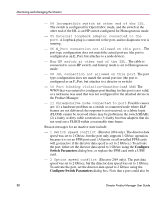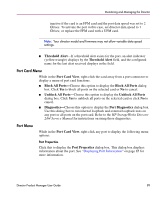HP Surestore 64 fw 05.01.00 and sw 07.01.00 - Director Product Manager - User - Page 93
Clear Threshold Alerts dialog box, Product Manager
 |
View all HP Surestore 64 manuals
Add to My Manuals
Save this manual to your list of manuals |
Page 93 highlights
Monitoring and Managing the Director ■ Detached WWN-Click this option and enter a World Wide Name (WWN) in the proper format (xx.xx.xx.xx.xx.xx.xx.xx) or a nickname configured through the Product Manager application. The device with this WWN or nickname has exclusive communication privileges through the port if Port Binding is enabled. Note the following: - If you do not enter a valid WWN or nickname in this field, but the Port Binding check box is checked (enabled), then no devices can communicate over the port. - If you enter a WWN or nickname in this field and do not place a check in the Port Binding check box, the WWN or nickname is stored, and all devices can communicate over the port. ■ Activate-Click this button to activate settings in this dialog box. Warning and Error Message Display ■ If one or more of the nodes logged into a port does not match the WWN or nickname configured in the field by the WWN option, a warning dialog box displays after you activate the configuration. This warning box displays a list of all nodes that will be logged off if you continue. If you click Continue on the warning box, these nodes are logged off and the port only attaches to the device with the WWN or nickname configured in the WWN field. ■ An error message displays after you activate the configuration if the format for the WWN entered in the WWN field is not valid (not in xx.xx.xx.xx.xx.xx.xx.xx format) or if you have entered a nickname that was not configured through the Product Manager. Clear Threshold Alerts Click this to display the Clear Threshold Alerts dialog box. Choose the appropriate option to clear alerts for the selected port only or for all ports on the director. This clears all attention indicators that notify users of threshold alerts in dialog boxes and views. This action also restarts the notification interval and the cumulative minutes for utilization % interval. Figure 25: Clear Threshold Alerts dialog box Director Product Manager User Guide 93