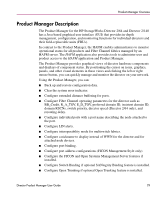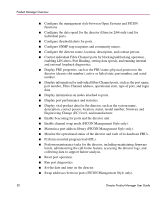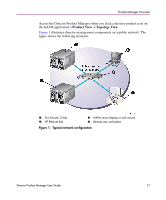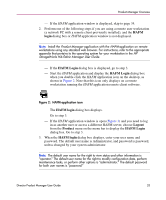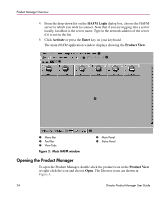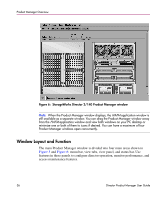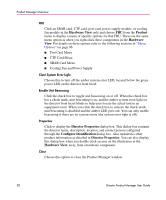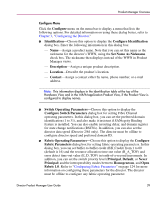HP Surestore 64 fw 05.01.00 and sw 07.01.00 - Director Product Manager - User - Page 34
Main HAFM window, Opening the Product Manager, HAFM Login, Activate, Enter, Product View
 |
View all HP Surestore 64 manuals
Add to My Manuals
Save this manual to your list of manuals |
Page 34 highlights
Product Manager Overview 4. From the drop-down list on the HAFM Login dialog box, choose the HAFM server to which you wish to connect. Note that if you are logging into a server locally, localhost is the server name. Type in the network address of the server if it is not in the list. 5. Click Activate or press the Enter key on your keyboard. The main HAFM application window displays showing the Product View. 1 2 3 4 1 Menu Bar 2 Tool Bar 3 View Tabs Figure 3: Main HAFM window 5 4 Main Panel 5 Status Panel Opening the Product Manager To open the Product Manager, double-click the product icon in the Product View or right-click the icon and choose Open. The Director icons are shown in Figure 4. 34 Director Product Manager User Guide

Product Manager Overview
34
Director Product Manager User Guide
4.
From the drop-down list on the
HAFM Login
dialog box, choose the HAFM
server to which you wish to connect. Note that if you are logging into a server
locally, localhost is the server name. Type in the network address of the server
if it is not in the list.
5.
Click
Activate
or press the
Enter
key on your keyboard.
The main
HAFM
application window displays showing the
Product View
.
Figure 3:
Main HAFM window
Opening the Product Manager
To open the Product Manager, double-click the product icon in the
Product View
or right-click the icon and choose
Open
. The Director icons are shown in
Figure 4
.
1
Menu Bar
2
Tool Bar
3
View Tabs
4
Main Panel
5
Status Panel
1
2
3
4
5