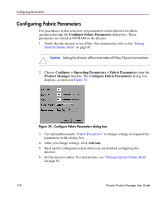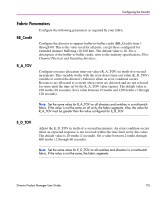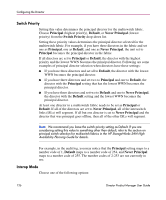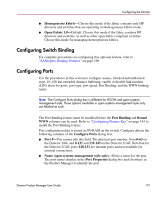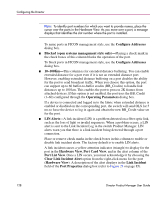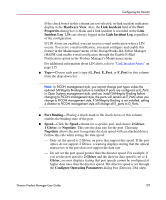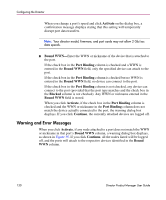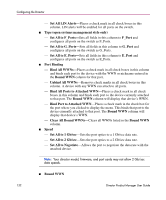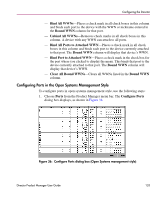HP Surestore 64 fw 05.01.00 and sw 07.01.00 - Director Product Manager - User - Page 128
Clear Link Incident Alert, LIN Alerts
 |
View all HP Surestore 64 manuals
Add to My Manuals
Save this manual to your list of manuals |
Page 128 highlights
Configuring the Director Note: To identify port numbers for which you want to provide names, place the cursor over the ports in the Hardware View. As you move over a port, a message displays that identifies the slot number where the port is installed. To name ports in FICON management style, use the Configure Addresses dialog box. ■ Blocked (open systems management style only)-Placing a check mark in the check boxes of this column blocks the operation of the port. To block ports in FICON management style, use the Configure Addresses dialog box. ■ 10-100Km-This column is for extended distance buffering. You can enable extended distance for a port even if it is not an extended distance port. However, enabling extended distance buffering on a port disables the ability for the port to send broadcast traffic. When you choose this option, the port can support up to 60 buffer-to-buffer credits (BB_Credits) to handle link distances up to 100 km. This enables the port to process 2K frames from attached devices. If this option is not enabled, the port uses the BB_Credit (1-60) configured through the Operating Parameters dialog box. If a device is connected and logged in to the fabric when extended distance is enabled or disabled on the corresponding port, the switch will send OLS for 5 ms to force the device to log in again and obtain the new BB_Credit value set for the port. ■ LIN Alerts-A link incident (LIN) is a problem detected on a fiber optic link, such as the loss of light or invalid sequences. When a problem occurs, a LIN alert is sent to the Link Incident Log in the switch Product Manager. LIN alerts warn you that there is a link incident being detected through a port connection. Place or remove check marks in the check boxes in this column to enable or disable link incident alerts. The factory default is to enable LIN alerts. A link incident causes a yellow attention indicator (triangle) to display for the port in the Hardware View, Port Card View, and in the alert column of the Port List View. Once a LIN occurs, you must acknowledge it by choosing the Clear Link Incident Alert option from the right-click menu for the port (Hardware View). A description of the alert displays in the Link Incident field of the Port Properties dialog box (refer to Figure 23 on page 85). 128 Director Product Manager User Guide