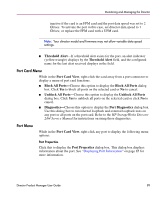HP Surestore 64 fw 05.01.00 and sw 07.01.00 - Director Product Manager - User - Page 94
Port List View, Port List View
 |
View all HP Surestore 64 manuals
Add to My Manuals
Save this manual to your list of manuals |
Page 94 highlights
Monitoring and Managing the Director Port List View Display the Port List View by choosing Port List from the View menu. Figure 26 is an example of the Port List View. Figure 26: Port List View The Port List View displays the following information on all ports that can be installed in the director. All information is updated automatically. ■ #-The physical port number, from 0-63 on the Director 2/64, and 0-127 and 132-143 on the Director 2/140. Note that for the Director 2/140, ports 128-131 are internal ports and not available for external connections. ■ Addr (FICON Management Style only)-Displays the logical address of the port. The address equals the port number, plus 4. For example, the address for port 0 is 4 (0+4). If port addresses have been swapped, those addresses will be followed by an asterisk (*). 94 Director Product Manager User Guide