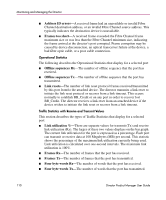HP Surestore 64 fw 05.01.00 and sw 07.01.00 - Director Product Manager - User - Page 115
Link Incident Alerts
 |
View all HP Surestore 64 manuals
Add to My Manuals
Save this manual to your list of manuals |
Page 115 highlights
Monitoring and Managing the Director Link Incident Alerts A link incident is a problem detected on a fiber optic link, like the loss of light, invalid sequences and other problems. When a problem occurs, a LIN alert is sent to the Link Incident Log in the Director Product Manager. LIN alerts warn you that there is a link incident being detected through a port connection that may require operator intervention to correct. If LIN alerts are enabled for a port in the Configure Ports dialog box and a link incident has occurred, a yellow triangle (attention indicator) displays by the port connector in the Hardware View and Port Card View and in the Alert column in the Port List View. When you double-click the port in the Port Card View and Port List View with the yellow triangle displays the Port Properties dialog box. If LIN alerts have been enabled for a port in the Configure Ports dialog box, the Port Properties dialog box contains a short description of the latest incident in the Link Incident field. Or, if there are no active incidents, None displays. The system writes all link incidents to the Link Incident Log. You will receive e-mail notification of LIN alerts if you enable LIN alerts for a port in the Configure Ports dialog box, configure e-mail notification through the HAFM application, and enable E-Mail Notification through the Maintenance menu. Note: The e-mail notification of LIN alerts is available to all users; no user rights are imposed. Although you can clear the attention indicator in the Hardware View and the alert description in the Port Properties dialog box manually, they may also be cleared by actions outside of your control: such as on HAFM server reboot. You can clear the link incident indicator in the Hardware View and the description in the Link Incident field manually. To manually clear the attention indicator (yellow triangle), right-click the port with the yellow triangle and choose Clear Link Incident Alerts from the menu. In the Clear Link Incident Alerts dialog box, choose the appropriate option and click OK. Be aware that clearing the incident indicator clears it for everyone using the system. If there are no link incident alerts enabled for a port, no actions occur. Director Product Manager User Guide 115