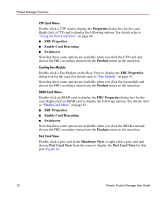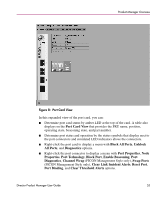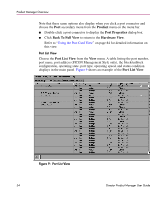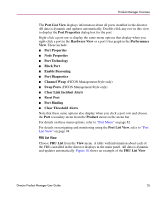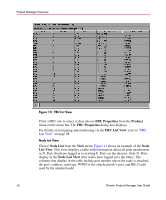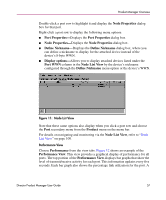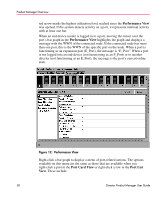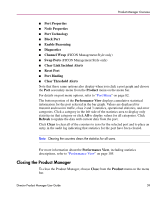HP Surestore 64 fw 05.01.00 and sw 07.01.00 - Director Product Manager - User - Page 57
Node List View, Port Properties
 |
View all HP Surestore 64 manuals
Add to My Manuals
Save this manual to your list of manuals |
Page 57 highlights
Product Manager Overview Double-click a port row to highlight it and display the Node Properties dialog box for that port. Right-click a port row to display the following menu options: ■ Port Properties-Displays the Port Properties dialog box. ■ Node Properties-Displays the Node Properties dialog box. ■ Define Nickname-Displays the Define Nickname dialog box, where you can define a nickname to display for the attached device instead of the device's 8-byte WWN. ■ Display options-Allows you to display attached devices listed under the Port WWN column in the Node List View by the device's nickname configured through the Define Nickname menu option or the device's WWN. Figure 11: Node List View Note that these same options also display when you click a port row and choose the Port secondary menu from the Product menu on the menu bar. For details on navigating and monitoring via the Node List View, refer to "Node List View" on page 100. Performance View Choose Performance from the view tabs. Figure 12 shows an example of the Performance View. This view provides a graphical display of performance for all ports. The top portion of the Performance View displays bar graphs that show the level of transmit/receive activity for each port. This information updates every five seconds. Each bar graph also shows the percentage link utilization for the port. A Director Product Manager User Guide 57