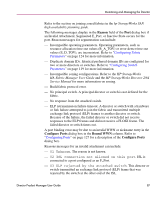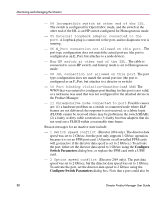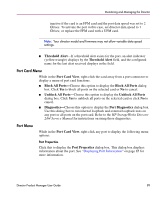HP Surestore 64 fw 05.01.00 and sw 07.01.00 - Director Product Manager - User - Page 92
Port Binding dialog box, field either
 |
View all HP Surestore 64 manuals
Add to My Manuals
Save this manual to your list of manuals |
Page 92 highlights
Monitoring and Managing the Director Port Binding Click to display the Port Binding dialog box. Click the Port Binding check box to enable port binding. Either choose the Attached WWN option to bind to the attached device listed, or choose Detached WWN to enter the WWN or nickname of the device to bind. Figure 24: Port Binding dialog box Port Binding dialog box parameters: ■ Port Binding-Click this check box to place a check mark in the box and enable WWN binding for the port. When enabled, only a specific device can communicate through the port. This device is specified by the WWN or nickname entered into the Bound WWN field (either the Attached WWN or Detached WWN options). With the check box cleared, any device can communicate through the port, even if a WWN or nickname is specified in the Bound WWN field. ■ Attached WWN-If a device is logged into the port, click this option and the device's WWN displays in the field. The device with this WWN or nickname has exclusive communication privileges to the port if Port Binding is enabled. Note: If you click this radio button to bind the port to a logged-in device and there are no devices logged in, the port is essentially bound to a WWN of "0." This prevents any device from logging in until this button is re-enabled to bind the WWN of a logged-in device or until you explicitly bind the WWN of a device, and when you click the Detached WWN option and enter a WWN or nickname (see the WWN next). Changes only take effect when you click the Activate button. 92 Director Product Manager User Guide