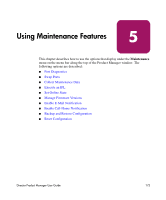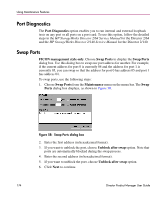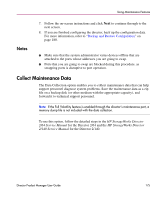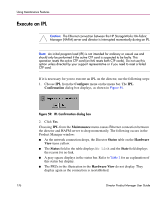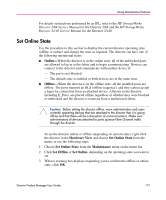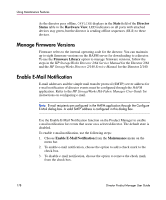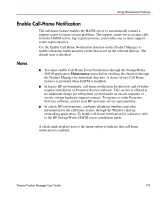HP Surestore 64 fw 05.01.00 and sw 07.01.00 - Director Product Manager - User - Page 174
Port Diagnostics, Swap Ports, Swap Ports dialog box, FICON management style only
 |
View all HP Surestore 64 manuals
Add to My Manuals
Save this manual to your list of manuals |
Page 174 highlights
Using Maintenance Features Port Diagnostics The Port Diagnostics option enables you to run internal and external loopback tests on any port or all ports on a port card. To use this option, follow the detailed steps in the HP StorageWorks Director 2/64 Service Manual for the Director 2/64 and the HP StorageWorks Director 2/140 Service Manual for the Director 2/140. Swap Ports FICON management style only. Choose Swap Ports to display the Swap Ports dialog box. Use this dialog box to swap one port address for another. For example, if the current address for port 0 is currently 04 and the address for port 1 is currently 05, you can swap so that the address for port 0 has address 05 and port 1 has address 04. To swap ports, use the following steps: 1. Choose Swap Ports from the Maintenance menu on the menu bar. The Swap Ports dialog box displays, as shown in Figure 58. Figure 58: Swap Ports dialog box 2. Enter the first address (in hexadecimal format). 3. If you want to unblock the port, choose Unblock after swap option. Note that ports are automatically blocked during the swap process. 4. Enter the second address (in hexadecimal format). 5. If you want to unblock the port, choose Unblock after swap option. 6. Click Next to continue. 174 Director Product Manager User Guide