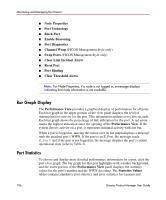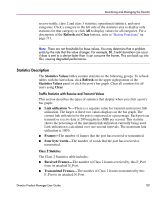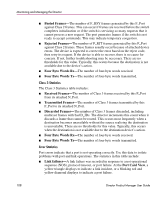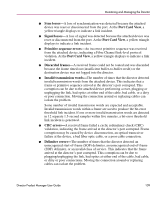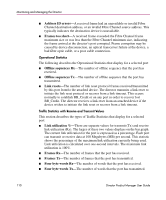HP Surestore 64 fw 05.01.00 and sw 07.01.00 - Director Product Manager - User - Page 111
Troubleshooting Tips, Button Functions, Flows rerouted to ISL, Performance View, Clear
 |
View all HP Surestore 64 manuals
Add to My Manuals
Save this manual to your list of manuals |
Page 111 highlights
Monitoring and Managing the Director ■ Flows rerouted to ISL-This displays whether the optional Open Trunking feature is installed or not. A value will only display if Open Trunking is installed, the port is connected to an ISL, and flows were being rerouted. This will be the number of Fibre Channel traffic flows that were rerouted to this ISL from another ISL due to congestion. ■ Flows rerouted from ISL-This displays whether the optional Open Trunking feature is installed or not. A value will only display if Open Trunking is installed, the port is connected to an ISL, and flows were being rerouted. This is the number of Fibre Channel traffic flows that were rerouted from this ISL to another ISL due to congestion. Troubleshooting Tips As a general rule, you should clear all counts after the system is stabilized. When looking at the Performance View, roughly keep track of the time interval when errors accumulate to judge the presence and severity of a problem. Also, recognize that there is a link recovery hierarchy implemented in Fibre Channel to handle some level of "expected anomalies." In general, only be concerned with error counts that increment very quickly. Button Functions The two buttons located at the right end of the title bar on the Statistics Values table are: ■ Clear-The Clear button clears all counters to zero. Choosing this button displays a Clear Request Confirmation dialog box. Confirming the request clears the statistics in the hardware at the physical port. Note that this also clears counters for other Product Manager users. An entry identifying when the statistics were cleared and by whom is saved in the Audit Log. ■ Refresh-The Refresh button updates the data in the statistics tables and enables you to compare values at any given time. Note that you can also refresh data when you click the port's bar graph. Director Product Manager User Guide 111