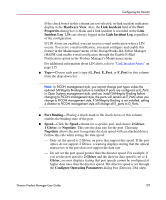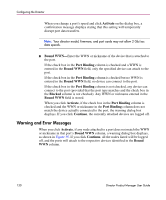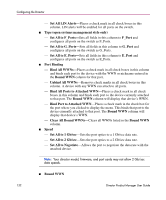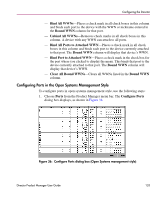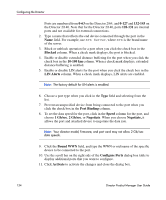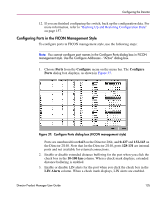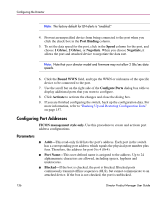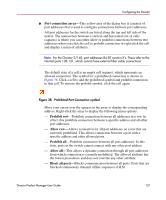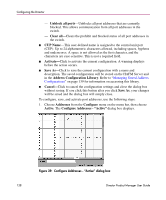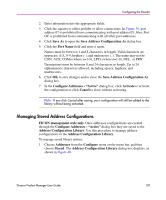HP Surestore 64 fw 05.01.00 and sw 07.01.00 - Director Product Manager - User - Page 134
Blocked, 100 km, LIN Alerts, Port Binding, Speed, Gb/sec, Negotiate, Bound WWN, Con Ports
 |
View all HP Surestore 64 manuals
Add to My Manuals
Save this manual to your list of manuals |
Page 134 highlights
Configuring the Director Ports are numbered from 0-63 on the Director 2/64, and 0-127 and 132-143 on the Director 2/140. Note that for the Director 2/140, ports 128-131 are internal ports and not available for external connections. 2. Type a name that reflects the end device connected through the port in the Name field. For example, use XYZ Server, where XYZ is the brand name of the server. 3. Block or unblock operation for a port when you click the check box in the Blocked column. When a check mark displays, the port is blocked. 4. Enable or disable extended distance buffering for the port when you click the check box in the 10-100 km column. When a check mark displays, extended distance buffering is enabled. 5. Enable or disable LIN alerts for the port when you click the check box in the LIN Alerts column. When a check mark displays, LIN alerts are enabled. Note: The factory default for LIN alerts is enabled. 6. Choose a port type when you click in the Type field and selecting from the list. 7. Prevent an unspecified device from being connected to the port when you click the check box in the Port Binding column. 8. To set the data speed for the port, click in the Speed column for the port, and choose 1 Gb/sec, 2 Gb/sec, or Negotiate. When you choose Negotiate, it allows the port and attached device to negotiate the data rate. Note: Your director model, firmware, and port card may not allow 2 Gb/sec data speeds. 9. Click the Bound WWN field, and type the WWN or nickname of the specific device to be connected to the port. 10. Use the scroll bar on the right side of the Configure Ports dialog box table to display additional ports that you want to configure. 11. Click Activate to activate the changes and close the dialog box. 134 Director Product Manager User Guide