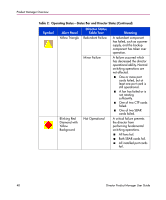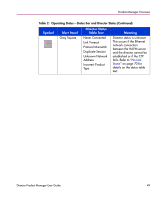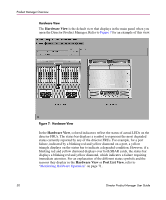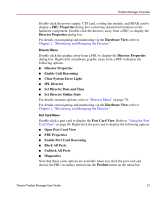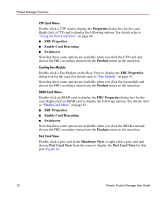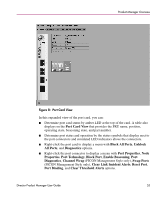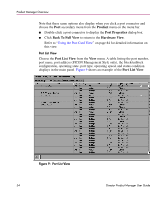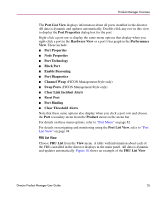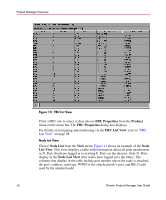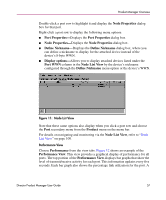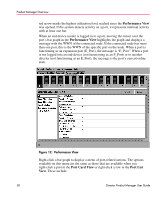HP Surestore 64 fw 05.01.00 and sw 07.01.00 - Director Product Manager - User - Page 53
Port Card View, Clear Threshold Alerts
 |
View all HP Surestore 64 manuals
Add to My Manuals
Save this manual to your list of manuals |
Page 53 highlights
Product Manager Overview Figure 8: Port Card View In this expanded view of the port card, you can: ■ Determine port card status by amber LED at the top of the card. A table also displays on the Port Card View that provides the FRU name, position, operating state, beaconing state, and part number. ■ Determine port status and operation by the status symbols that display next to the port connectors and simulated LED indicators above the connectors. ■ Right-click the port card to display a menu with Block All Ports, Unblock All Ports, and Diagnostics options. ■ Right-click the port connector to display a menu with Port Properties, Node Properties, Port Technology, Block Port, Enable Beaconing, Port Diagnostics, Channel Wrap (FICON Management Style only), Swap Ports (FICON Management Style only), Clear Link Incident Alerts, Reset Port, Port Binding, and Clear Threshold Alerts options. Director Product Manager User Guide 53