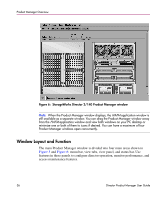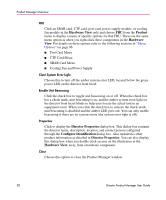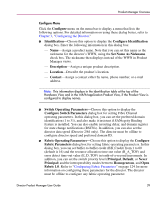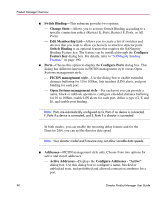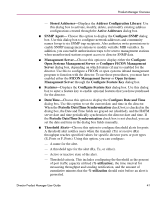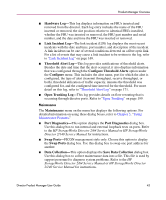HP Surestore 64 fw 05.01.00 and sw 07.01.00 - Director Product Manager - User - Page 40
Edit Membership List, Con Addresses - Active
 |
View all HP Surestore 64 manuals
Add to My Manuals
Save this manual to your list of manuals |
Page 40 highlights
Product Manager Overview ■ Switch Binding-This submenu provides two options: - Change State-Allows you to activate Switch Binding according to a specific connection policy (Restrict E_Ports, Restrict F_Ports, or All Ports). - Edit Membership List-Allows you to create a list of switches and devices that you want to allow exclusively to attach to director ports. Switch Binding is an optional feature that requires the SANtegrity Binding Feature key. The feature can be installed through the Configure Feature Key dialog box. For details, refer to "SANtegrity Binding Features" on page 190. ■ Ports-Choose this option to display the Configure Ports dialog box. This dialog has different functions in FICON management style versus Open Systems management style. - FICON management style-Use the dialog box to enable extended distance buffering for 10 to 100km, link incident (LIN) alerts, and port binding for each port. - Open Systems management style-For each port you can provide a name, block or unblock operation, configure extended distance buffering for 10 to 100km, enable LIN alerts for each port, define a type (G, F, and E), and enable port binding. Note: Ports are automatically configured as G_Ports if no device is connected, F_Ports if a device is connected, and E_Ports if a director is connected. In both modes, you can enable the rerouting delay feature and for the Director 2/64, you can set the director data speed. Note: Your director model and firmware may not allow variable data speeds. ■ Addresses-FICON management style only. Choose from two options for active and stored addresses. - Active Addresses-Displays the Configure-Addresses - "Active" dialog box. Use this dialog box to configure a name, blocked or unblocked state, and prohibited and allowed connection attributes for a port. 40 Director Product Manager User Guide