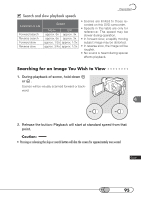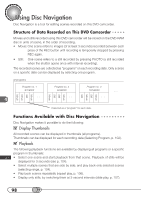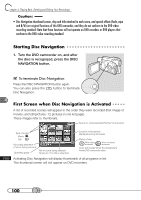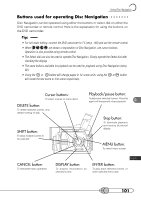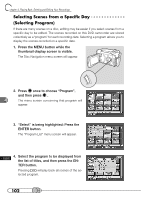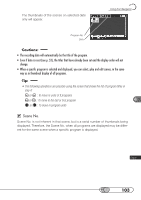Hitachi DZ-MV100A Owners Guide - Page 100
Starting Disc Navigation
 |
View all Hitachi DZ-MV100A manuals
Add to My Manuals
Save this manual to your list of manuals |
Page 100 highlights
chapter 4_Playing Back, Deleting and Editing Your Recordings Caution: • Disc Navigation thumbnail screen, skip and title attached to each scene, and special effects (fade, wipe and B/W) are original functions of this DVD camcorder, and they do not conform to the DVD video recording standard: Note that these functions will not operate on DVD recorders or DVD players that conform to the DVD video recording standard. S○ t○a○rt○in○ g○ ○D○i○sc○ ○N○a○v○ig○ a○ t○io○ n 1. Turn the DVD camcorder on, and after the disc is recognized, press the DISC NAVIGATION button. To terminate Disc Navigation: Press the DISC NAVIGATION button again. You can also press the button to terminate Disc Navigation. DISC NAVIGATION F○i○rs○t○S○c○re○ e○ n○ ○w○ h○ e○ n○ ○D○is○c○ N○ ○a○v○ig○a○t○io○n○ ○is○ A○ c○ t○iv○ a○ t○e○d A list of recorded scenes will appear in the order they were recorded (first image of movies, and still pictures: 12 pictures in one list page). These images refer to thumbnails. Scene no. being selected/Number of all scenes Type of scene Movie Still Recording date/time of scene being selected Operating guide Title of scene being selected *Scene no. if no title is attached Location of thumbnails displayed among all scenes Status of disc When being accessed When not being accessed Color will change when the temperature inside DVD camcorder rises. Activating Disc Navigation will display thumbnails of all programs in list. This thumbnail screen will not appear on DVD recorders. 100