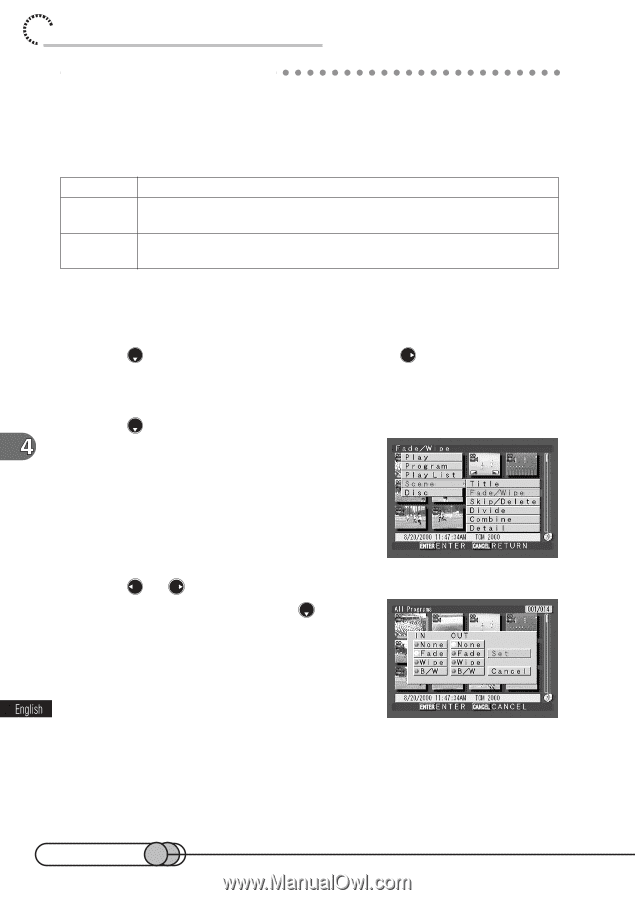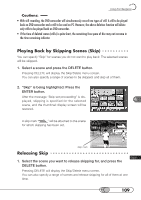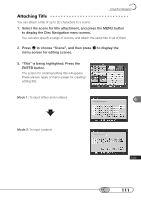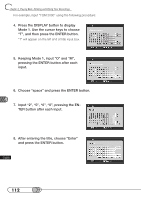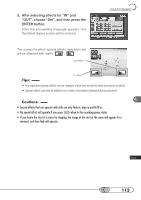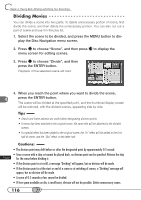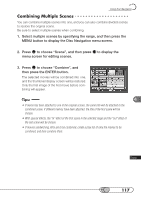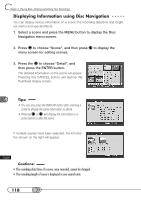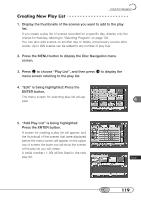Hitachi DZ-MV100A Owners Guide - Page 114
Adding Special Effects
 |
View all Hitachi DZ-MV100A manuals
Add to My Manuals
Save this manual to your list of manuals |
Page 114 highlights
chapter 4_Playing Back, Deleting and Editing Your Recordings A○ d○ d○ i○n○g○ S○ p○ e○c○ia○ l○ E○f○fe○c○ts Special effects refer to effects to be added when scenes are switched, such as fade, wipe, B/W, etc. You can add different effects to the first and last images of one scene. There are three types of special effects: Fade Wipe B/W Fades in from white screen, fades out to white screen Wipes in from black screen to vertical direction of screen, wipes out from vertical direction of screen to black screen B/W in from Black and White screen to color screen, B/W out from color screen to Black and White screen 1. Select the scene for adding special effects, and press the MENU button to display the Disc Navigation menu screen. 2. Press to choose "Scene", and then press to display the menu screen for editing scenes. 3. Press to choose "Fade/Wipe", and then press the ENTER button. The screen for setting special effects will appear. 4. Press or to choose "IN" or "OUT". After choosing "IN" or "OUT", press to select the desired special effect, and then press the ENTER button. 114