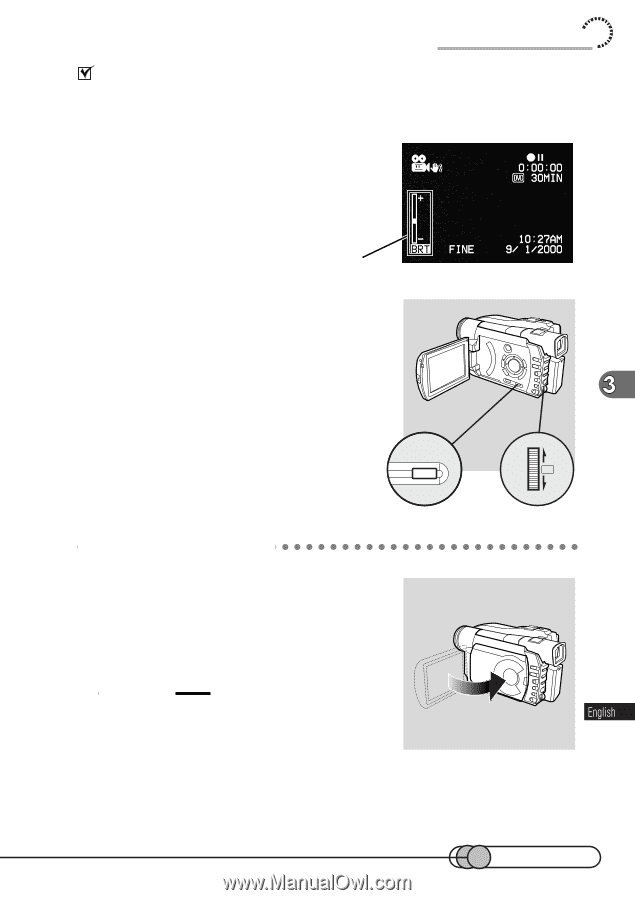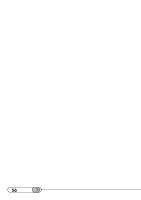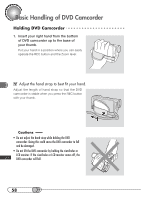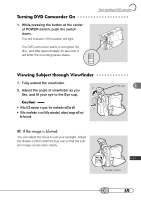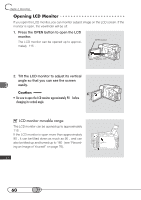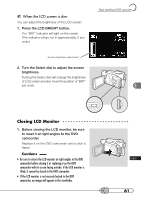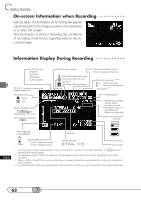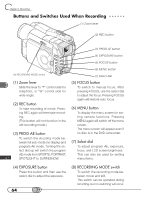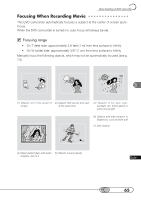Hitachi DZ-MV100A Owners Guide - Page 61
Closing LCD Monitor, When the LCD screen is dim
 |
View all Hitachi DZ-MV100A manuals
Add to My Manuals
Save this manual to your list of manuals |
Page 61 highlights
When the LCD screen is dim: You can adjust the brightness of the LCD screen. 1. Press the LCD BRIGHT button. The "BRT" indicator will light on the screen. (The indicator will go out in approximately 3 seconds.) Basic handling of DVD camcorder Screen brightness adjustment 2. Turn the Select dial to adjust the screen brightness. Turning the Select dial will change the brightness of LCD screen and also move the position of "BRT" bar scale. LCD BRIGHT PUSH C○ l○o○si○n○g○ L○ C○ D○ ○M○ o○ n○ i○to○ r 1. Before closing the LCD monitor, be sure to reset it at right angles to the DVD camcorder. Replace it on the DVD camcorder until a click is heard. Cautions • Be sure to return the LCD monitor at right angles to the DVD camcorder before closing it or replacing it on the DVD camcorder with its screen facing outside. If the LCD monitor is tilted, it cannot be closed to the DVD camcorder. • If the LCD monitor is not securely locked to the DVD camcorder, no image will appear in the viewfinder. 61